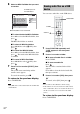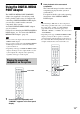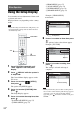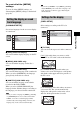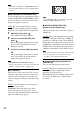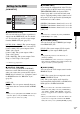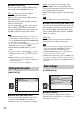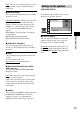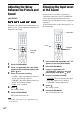DVD Home Theatre System Operating Instructions
74
GB
Using the Setup Display
You can make various adjustments of items such
as picture and sound.
Displayed items vary depending on the country
model.
Note
• Playback settings stored in the disc take priority over
the Setup Display settings and not all the functions
described may work.
1 Press FUNCTION repeatedly until
“DVD” appears in the front panel
display.
2 Press DISPLAY while the system is
in stop mode.
The Control Menu display appears on the
TV screen.
3 Press X/x to select [SETUP],
then press .
The options for [SETUP] appear.
4 Press X/x to select [CUSTOM], then
press .
The Setup Display appears.
5 Press X/x to select the setup item, then
press .
• [LANGUAGE SETUP] (page 75)
• [VIDEO SETUP] (page 75)
• [HDMI SETUP] (page 77)
• [AUDIO SETUP] (page 78)
• [SYSTEM SETUP] (page 78)
• [SPEAKER SETUP] (page 79)
Example: [VIDEO SETUP]
6 Press X/x to select an item, then press
.
The options for the selected item appear.
Example: [TV TYPE]
7 Press X/x to select a setting, then
press .
The setting is selected and setup is
complete.
Note
• When you turn the system on after resetting and no
disc is in the control unit, the guide message appears
on the TV screen. To perform the Quick Setup
(page 26), press . To return to normal screen, press
CLEAR.
Other Operation
FUNCTION
X/x,
DISPLAY
VIDEO SETUP
PROGRESSIVE
(COMPONENT OUT)
:
TV TYPE:
4:3 OUTPUT:
PAUSE MODE:
16:9
OFF
FULL
AUTO
Selected item
Setup items
VIDEO SETUP
PROGRESSIVE
(COMPONENT OUT)
:
TV TYPE:
4:3 OUTPUT:
PAUSE MODE:
16:9
OFF
FULL
AUTO
16:9
4:3 LETTER BOX
4:3 PAN SCAN
Options
VIDEO SETUP
PROGRESSIVE
(COMPONENT OUT)
:
TV TYPE:
4:3 OUTPUT:
4:3 LETTER BOX
OFF
FULL
AUTO
PAUSE MODE:
Selected setting