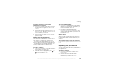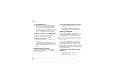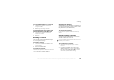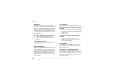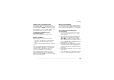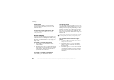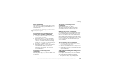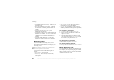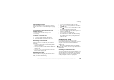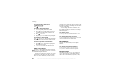Cell Phone User's Guide
This is the Internet version of the user's guide. © Print only for private use.
27
Calling
Voice answering
You can answer or reject incoming calls by using
your voice, when using a portable handsfree or a
car handsfree kit.
To activate voice answering and
record voice answer commands
1 } Settings
} the General
tab
} Voice control
} Voice answer
}
Activate.
2
Instructions appear.
} Continue
and lift the
phone to your ear. Wait for the tone and say
“Answer”, or another word. If the recording
sounds ok
} Yes. If not
} No and repeat step 2.
3
Say “Busy”, or another word
} Yes.
4 Instructions appear.
} Continue
and select the
environments in which you want voice
answering to be activated. You can select
several alternatives.
To answer a call using voice
commands
When the phone rings, say “Answer” and the call
is connected.
To reject a call using voice
commands
When the phone rings, say “Busy”.
The call is rejected. The caller is diverted to
voicemail, if activated, or hears a busy tone.
Editing your voice commands
You can keep all your voice commands up to date
by re-recording them or deleting the ones you do
not use. You can also edit a voice command for a
phone number in the phonebook. Select the contact
you want to edit a voice command for
} More }
Edit
contact. Scroll to the relevant tab and edit your
voice command.
To re-record a voice command
1 } Settings
} the General
tab }
Voice control
}
Voice dialling
} Edit names
.
2 Select a voice command }
More
} Replace voice
.
3
Lift the phone to your ear, wait for the tone and
say the command.
Tips when recording and using voice
commands
If your phone cannot detect your voice command,
one of the following might have happened:
• You spoke too softly – try speaking louder.
You cannot use voice answering if you have selected
an MP3 file as ringtone.