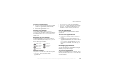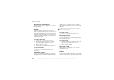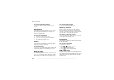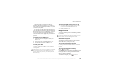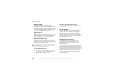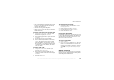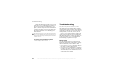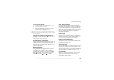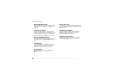Cell Phone User's Guide
This is the Internet version of the user's guide. © Print only for private use.
71
More features
To view an appointment
1
Organizer }
Calendar and select a day on which
you have an appointment (marked in bold).
2 Scroll to the appointment
} View.
Viewing your calendar
To view your calendar content
} Organizer
} Calendar
. Days on which you have appointments
are marked in bold.
} More
} View week
to view a
certain week.
Navigating in your calendar
Use the navigation key to move between days or
weeks. In the monthly and weekly views, you can
also use the keypad as follows
.
Calendar settings
}
Organizer }
Calendar } More
and select an option.
• View week
– select, add, edit or delete
appointments.
•
New appointment
– add a new appointment.
• Change date
– change the date of your calendar.
• Advanced
– for options to find, delete all, set
reminders or select a start day for the week.
Find an appointment
You can search for appointments that contain a
specific text.
To search for appointments
1
} Organizer
} Calendar }
More } Advanced
} Find.
2 Enter the text you want to search for
} OK.
Appointments that match your search are shown.
} View to view your appointments or
}
More
for options to reschedule, edit, send, copy or
delete.
Exchanging appointments
You can send and receive appointments using the
infrared port or picture messages.
To send an appointment
In the list of appointments for a certain day, select
the item you want to send
} More } Send and select
a transfer method.
Back a week Next week
Back a month Next month
Back a year Next year
Today’s date