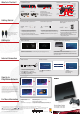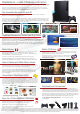Quick Start Guide
Printed in China
Images may vary depending on the model or the software version in use. The information contained in this manual is subject to change without notice.
" ", "PlayStation", "PS one", "DUALSHOCK", " " and " " are registered trademarks of Sony Computer Entertainment Inc. " " and "PS3" are trademarks of the same
company. "XMB" and "xross media bar" are trademarks of Sony Corporation and Sony Computer Entertainment Inc. "SONY" and " " are registered trademarks of Sony Corporation.
"Qriocity" and "PlayMemories" are trademarks of the same company.
"Blu-ray Disc™" and "Blu-ray™" are trademarks of the Blu-ray Disc Association.
©2011 Sony Computer Entertainment Inc. All rights reserved.
What's In The Box?
PlayStation®3 system
AV cable
USB cable
AC power cord
Euro-AV connector plug
(supplied with the system sold in the UK only)
Quick Start Guide
Safety and Support Manual
DUALSHOCK
®3 wireless controller
*The L3 and R3 buttons function when the sticks are pressed.
AC IN
connector
LAN connector
HDMI OUT
connector
AV MULTI OUT
connector
USB connector
L2 button
L1 button
R2 button
R1 button
Directional
buttons
Port indicators
Left stick/
L3 button*
SELECT
button
START
button
Right stick/
R3 button*
button
button
button
button
PS button
Perform initial setup
Follow the on-screen instructions to enter settings for system language, time zone,
date and time, and user name.
Use the directional buttons on the controller to navigate the XMB
™
(XrossMediaBar) menu to locate inserted media.
The PS3™ system includes a parental control feature. You can use this feature to set a
password and limit the playback of content restricted by a parental control level (games,
videos and other content).
Insert discs with the label side facing up
Sign Up to
PlayStation
®Network
1. Choose [Create New Account].
Select [Use Existing Account] if you
already have a PlayStation
®Network account.
2. Enter the required user information.
3.
Create an Online ID for PlayStation®Network.
4. Visit PlayStation®Store.
Visit PlayStation®Store for a vast range of downloadable games,
demos, trailers, add-ons and much more. PlayStation
®Network
and PlayStation
®Store subject to terms of use and not available in
all countries and languages. See eu.playstation.com for details.
Broadband internet connection required. Users are responsible for
broadband internet connection fees. Users must be 7 years or
older and users under 18 require parental consent. Charges apply
for some content and/or services. Registration also possible via
web browser at eu.playstation.com.
For More Information
Getting Started
Setting Up
HDMI cable (sold separately)
and compatible TV are
required for High Denition
output.
1. Connect the AV cable to the AV MULTI OUT
connector on your PS3™ system and the
corresponding coloured inputs on your TV.
2. Turn on the TV and set the display to the
appropriate input that the AV cable is connected to.
1. Connect the AC power cord to the AC IN connector
on your PS3™ system and an electrical outlet.
*The plug configuration varies depending on the country or region.
2. Press the power button on your PS3™ system to
turn it on.
1. Connect the larger end of the USB cable to one
of the USB connectors on your PS3™ system.
2. Connect the smaller end of the USB cable to the
USB connector on the controller.
3. Press the PS button on the controller to pair it
with your PS3™ system.
Connect your PS3™ system to a TV
AV MULTI OUT
connector
AV cable
TV
Connect the AC power cord
AC IN
connector
AC power cord*
Register (pair) the controller with your
PS3™ system
USB connector USB cable
Internet Connection
Wireless ConnectionWired Connection
LAN
connector
Ethernet cable
(sold separately)
To router
3. Select appropriate security
settings.
4. Enter security key.
5. Save settings.
2. Select the items above.1. Select (Settings) (Network
Settings) [Internet Connection
Settings].
1. Connect an Ethernet cable to the LAN
connector on your PS3™ system.
2. Select (Settings) (Network
Settings) [Internet Connection Settings].
3. Select [Easy] and save settings.
Quick Start Guide
CECH-3002A / CECH-3002B
CECH-3003A / CECH-3003B
4-291-731-11(1)
PlayStation®3 ofcial site
eu.playstation.com
Support
eu.playstation.com/ps3/support/
Online user’s guide
eu.playstation.com/ps3/support/manuals/
System software updates
eu.playstation.com/ps3/support/system-software/
This site provides the latest information about system software updates.
Power
button
Eject
button
Disc slotUSB connectors