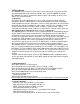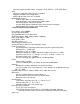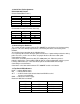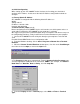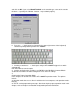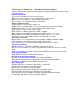User's Manual
2.0 Initial Configuration
When setting up your ATC-2000WF for the first time, the first thing you should do is
configure the IP address. Select one of the initial IP Address configuration methods to
configure
2.1 Factory Default IP Address
ATC-2000WF is configured with the following default IP addresses:
WLAN:
Setting static IP
IP Address 192.168.1.250
Netmask 255.255.255.0
2.2 Serial Console (19200, n, 8, 1)
Before configuring the ATC-2000WF via the serial console, turn off the power and use a
serial cable to connect the ATC-2000WF to your computer’s serial port.
We suggest using PComm Terminal Emulator, which is available in CD driver to carry out
the configuration procedure. Firstly install PComm Terminal Emulator on your computer.
1. Connect ATC-2000WF RS-232 serial port directly to your computer’s male RS-232
serial
Port with RS-232 DB9 Female Cross Configuration cable
2. From the Windows desktop, click on Start # Programs # PComm Lite # Terminal
Emulator.
3. When the PComm Terminal Emulator window opens, first click on the Port Manager
menu item and select Open, or click on the Open icon.
4. The Property window opens automatically. From the Communication Parameter page,
select the appropriate COM port for the connection, COM1 in this example, and 38400 for
Baud Rate, 8 for Data Bits, None for Parity, and 1 for Stop Bits.
5. From the Property window.s Terminal page, select ANSI or VT100 for Terminal
Type,