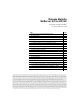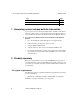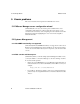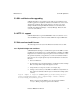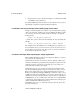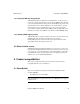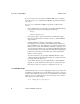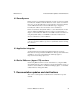iAnywhere Server User Manual
5. Known problems EAServer 5.0
6
Release Bulletin for HP-UX
5 Repeat the previous step to update the VeriSign root certificate in the JDK
1.3 installation used by EAServer.
For additonal HP-UX specific information see the
expiration notice, posted at
http://www.hp.com/products1/unix/java/infolibrary/verisign.html
5.5.2 Eclipse runs out of memory when handling large return values
In Eclipse, when testing Web service calls to components that return very large
values (say greater than 1 million bytes), the Java VM that runs Eclipse can run
out of memory. To solve this problem, modify the
starteclipse.sh script file.
Change the line:
eclipse -vm jdk-path/jre/bin/java
—add the -Xmx option to increase the Java VM heap size from the default. For
example:
eclipse -vm jdk-path/jre/bin/java -vmargs -Xmx512m
This example sets the Java VM heap size to 512 Megabytes, specified by 512m.
You can adjust the size up or down as needed to prevent out-of-memory errors.
For information on the syntax of the
-Xmx option, see the Java command line
documentation at http://java.sun.com/j2se/
.
5.5.3 Errors in Eclipse when importing the sample applications
When installing the EAServer Web services samples into Eclipse, you may see
errors related to the following issues.
(CR #341509) You will see several errors caused by the lack of Web service
client classes that must be generated after importing. This is expected, since the
client classes must be generated for each sample project according to the
readme files that accompany each sample.
(CR #341533) You see errors for unresolved
javax.ejb dependencies when
importing the EJBSample. This sample is not intended to be built or used in
Eclipse, but is rather meant to be compiled manually and then deployed to
EAServer using EAServer Manager. EJBSample contains the source code for
an EJB and requires classes that Eclipse does not have, such as
javax.ejb.*. To
eliminate error messages caused by the unresolved dependencies, right click on
the EJBSample node, choose the Properties menu item, choose Java Build Path
on the left pane of the resulting dialog, select the Libraries tab on the right pane,
click the Add External JARs button and choose
$JAGUAR/java/lib/easj2ee.jar, which will add in the
javax.ejb.* classes into
the path for that project.