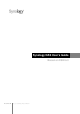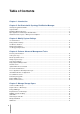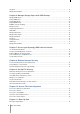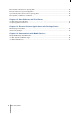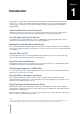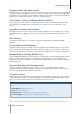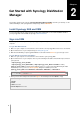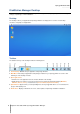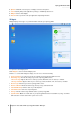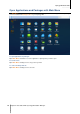User manual
Synology NAS User's Guide
Based on DSM 6.0
9 Chapter 2: Get Started with Synology DiskStation Manager
6 Options: Shutdown, restart, logout, or modify personal account options.
7 Search: Quickly find specific applications, packages, or DSM Help articles here.
8 Widgets: Show or hide widgets.
9 Pilot View: See a preview of all open application and package windows.
Widgets
Widgets display various types of system information related to your Synology NAS.
To open/close the widget panel:
Click Widgets to show or hide the widgets panel.
Click the + to select which widgets to display. You can choose from the following:
Connected Users: See a list of users who are currently accessing Synology NAS resources.
File Change Log: View the file change log records of Synology NAS services.
No active logs: Appears when none of the logs (Samba, WebDAV, FTP, File Station) is enabled.
No logs available: Appears when any one of the logs (Samba, WebDAV, FTP, File Station) is enabled.
Recent Logs: View the log records of Synology NAS services.
Resource Monitor: Monitor the CPU usage, memory usage, and network flow.
Scheduled Backup: View the status of your backup tasks.
Scheduled Tasks: View a list of upcoming tasks.
Storage: View the volume usage and disk status of your Synology NAS.
System Health: Obtain an overall status of your Synology NAS and all connected devices (if any). You will be
advised to take corrective action when system error occurs.