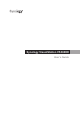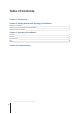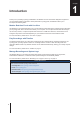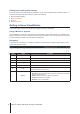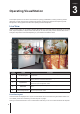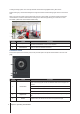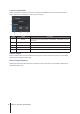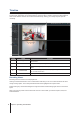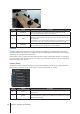User`s guide
10
Chapter 3: Operating VisualStation
Item Name Function
1. Snapshot
Saves a still snapshot of the selected camera feed. A USB drive must be
connected to VisualStation in order to save snapshots.
2. Seek
Search for recordings from a specic time. After clicking the Seek button, you can
enter a time, and VisualStation will begin playing back recordings captured after
the selected time.
For example, you click seek and enter 07:00:00, but no recordings were captured
until 07:15:00. In this case, recordings will start playing back from 07:15:00.
3. Download
Saves a copy of the currently viewed recording to a USB drive. To save recording
les, you must rst connect a USB drive to your VisualStation.
Timeline
The timeline displays the times when recordings were captured, allowing you to quickly search for recordings
captured at specic times. There are two columns, the left one representing all camera feeds, and the right one
representing the currently selected camera feed.
On the timeline, clicking a specic time starts playing the rst recording captured after that time. For example, if
you select Camera A and click 08:00:00, but no recordings were captured until 08:34:00, then recordings will be
played back starting from 08:34:00.
Camera Panel
Use this panel to select cameras. Recordings captured with the selected cameras can be played back. Before
playing back any recordings on the Timeline page, you must choose at least one camera.
Item Name Function
1. Server
Select a server belonging to a CMS structure to display camera feeds from the
selected server.
2. Camera
Choose to play back recordings captured by specic cameras. You can select up
to four cameras. Each drop-down menu corresponds to a position on the recording
viewer layout and timeline.