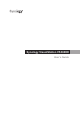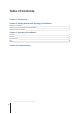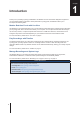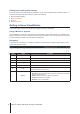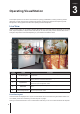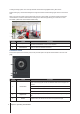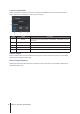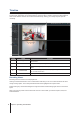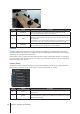User`s guide
Setting up VisualStation
This guide assumes that your Synology VisualStation has been connected to the local network and successfully paired
with your Synology NAS running with Surveillance Station 7.0 (or later). If you have not yet completed hardware
and software setup, please refer to the Quick Installation Guide that came with your Synology VisualStation before
proceeding.
Managing Congurations with Surveillance Station
Synology VisualStation allows you to monitor IP camera feeds without constantly running a computer. However,
basic congurations must be managed from a computer with access to Surveillance Station, such as conguring
IP cameras. This section explains how to manage these basic congurations.
Accessing Surveillance Station
First, in order to manage VisualStation congurations, you must have access to Surveillance Station. To access
Surveillance Station, please log into Synology DiskStation Manager (DSM) using an account belonging to the
administrators group. Then go to Main Menu > Surveillance Station.
What’s DSM or Surveillance Station? If you are curious about DSM or Surveillance Station, please refer to the Synology
DiskStation User’s Guide available at www.synology.com.
Need more information? Please refer to Surveillance Station Help for a detailed explanation regarding how to manage
VisualStation settings with Surveillance Station. To view Help, open Surveillance Station, click the gure icon in the upper-
right corner, and click Help.
Editing IP Camera Settings
VisualStation can display video feeds from IP cameras on the local network. However, IP cameras must be
congured with Surveillance Station rst. If you wish to edit IP camera settings, open Surveillance Station and go
to IP Camera.
Enabling VisualStation in Add-ons
To start using VisualStation, please do the following:
1
Open Surveillance Station.
2
Go to Add-ons > VisualStation.
3
Click Action > Run.
Customizing Live View Layouts
Camera feeds on the Live View page can be arranged in layouts and customized on VisualStation or from
Surveillance Station. To edit live view layouts on VisualStation, please refer to “Controller Panel” on page 7.
To customize or create live view layouts from Surveillance Station, please do the following:
1
Open Surveillance Station.
2
Go to VisualStation.
3
Click Edit.
4
Select Edit Live View.
Getting Started with Synology
VisualStation
4
2
Chapter