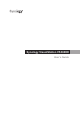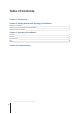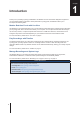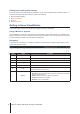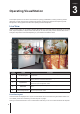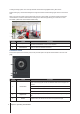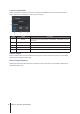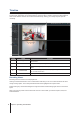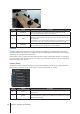User`s guide
7
Chapter 3: Operating VisualStation
to change viewing options. The currently selected camera feed is highlighted with a yellow frame.
Double-clicking any camera feed enlarges the image of that feed. Double-clicking again returns to the normal
view.
When you hover the pointer over the bottom left corner of a camera feed, you will see snapshot and pause/
resume buttons, as well as other buttons according to the features supported by your cameras. For more
information, please refer to Surveillance Station Help.
Item Name Function
1. Snapshot
Saves a still snapshot of the selected camera feed. A USB drive must be
connected to VisualStation in order to save snapshots.
2. Pause/Resume Pause or resume the selected camera feed.
Controller Panel
This section explains the Controller panel, which provides options to operate camera feeds on the Live View
page.
Item Name Function
1. PTZ Controls
Adjust angle and zoom of cameras that support PTZ (pan, tilt, zoom) controls.
These controls are grayed out when the selected camera does not support PTZ
controls.
Arrow buttons adjust the angle of the currently selected camera.
Home button returns the selected camera to its default position.
Plus and minus buttons adjust the optical zoom of the selected camera.
2. Digital Zoom
Drag to adjust digital zoom of the selected camera. Click the image and drag to
pan.
3. Volume
Drag to adjust the volume of the selected camera’s audio input. This slider is
grayed out when the selected camera does not support audio output.