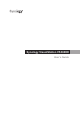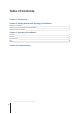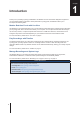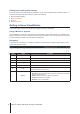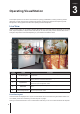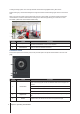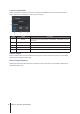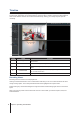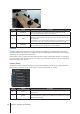User`s guide
9
Chapter 3: Operating VisualStation
Timeline
On the Timeline page, you can play back recordings that were captured with IP cameras and stored on your
Synology NAS. Recordings can be ltered based on camera or date. In addition, footage recorded at different
times or with different cameras can be watched simultaneously, allowing you to easily compare captured
recordings.
Item Name Function
1. Recordings Viewer
Video footage recorded with IP cameras is displayed here. Please see “Recording
Viewer” below.
2. Timeline Search for recordings according to time captured. Please see “Timeline” below.
3. Camera Panel
Play back recordings captured with specic cameras. Please see “Camera Panel”
below.
4. Controller Panel
Controls for recordings playback, such as play, pause, digital zoom, etc. Please
see “Controller Panel” below.
5. Action Panel Enable sync mode, or x aspect ratio. Please see “Action Panel” below.
Recording Viewer
Recordings from IP cameras can be displayed here.
Clicking a camera feed selects it. Once a camera feed is selected, you can use controls located on the left to
change viewing options. The currently selected camera feed is highlighted with a yellow frame.
Double-clicking any camera feed enlarges the image of that feed. Double-clicking again returns to the normal
layout.
When you hover the pointer over the bottom left corner of a camera feed, you will see snapshot, seek, and
download buttons.