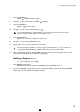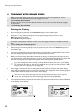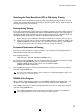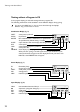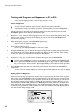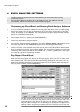Operation Manual

26
GB
Training with Grand Excel
Training with Programs and Opponents, in P1 to P10
In the program display you have selected a program (P1 to P10).
Select an Opponent
You can only cycle against an opponent with a program that has a combination
slope/distance setting. The training information of such programs is stored as OPPONENT.
Start by selecting an opponent in the program display. Press the purple key until the word
PROGRAM appears on the display at the bottom right.
1 Using the +/- key, select the desired program with one or more opponents against whom you
want to cycle a match (at the top of the display you can see how many OPPONENTS are
stored in the program).
2 After selecting the program, press PROGRAM (purple key).
You are now in the opponent display.
3 Now press the SET key once.
At the top of the display OPPONENT 1 will start to flash.
4 Using the MODE key, you can browse through six displays with recorded training information:
the speed display, the cadence display, the pulse rate display, the date and time of the training
session, the cyclist’s personal data and, finally, the Watt display.
5 Using the +/- key, you can switch back and forth among the various OPPONENTS.
Press the orange DELETE key to delete an opponent or a score. DELETE and OPPONENT will
start to flash, with CANCEL underneath and ENTER beside it. By pressing the orange CANCEL
key, you can stop the delete procedure. By pressing ENTER, you will confirm the delete procedure.
6. Press ENTER (white key) after you have made your selection and then press OPPONENT
(purple key).
You are now in the training display. The selected opponent will appear at the top of the display.
Cycling against an Opponent
When you start cycling, the opponent will also start to cycle. His bar will move at the top from
left to right. Your bar (PRESENT) will run parallel below his. You will then have a visual record
of how you perform compared to your opponent. At the left of your own bar, you can also see
by how many metres you are leading or trailing (fig.33). Moreover, with the SET key, you can
switch between TOTAL TRIP (total track) to ROUTE (partial track). Both bars will then move
from right to left across the display. Only in the combination display will your position relative
to that of your opponent be visible in metres. For the rest, all data in the seven displays will be
the same as that during training in P0.
OPPONENT
SPD
PRESENT
M
TOTAL TRIP
3
STOP
TRAINING
ROUTE SLOPE
CAD
WAT T
33