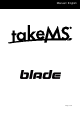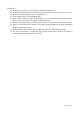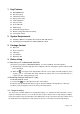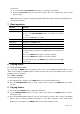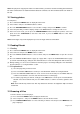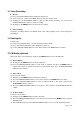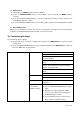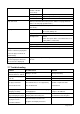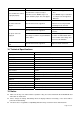Operation Manual
Page 6 of 11
Note: This player can only play AVI videos. For other formats, you need to use the converting tool included on
the CD to convert them. For detail information about the converter, see AVI Converter Quick User Guide on
the CD.
10 Viewing photos
To view photos,
(1) Press and hold the MENU button to display the main menu.
(2) Select “Photo” and press the MENU button to confirm.
(3) Press the PREVIOUS/NEXT button to select a folder or image, and press the MENU to confirm.
(4) Select the photo that you want to display and press the MENU button to enlarge it to full screen.
(5) In the full screen mode, you can press the PREVIOUS/NEXT button to display the previous or the next
photo. Press the PLAY/PAUSE to start auto slide show, or press the MENU button to enter folder
navigation mode.
Note: Some images may not be displayed. Try to use an image viewer to convert them.
11 Reading E-book
11.1 Reading
(1) Press and hold the MENU button to display the main menu.
(2) Select “E-book” and press the MENU button to confirm.
(3) Press the PREVIOUS/NEXT button to select a .txt file, and press the MENU button to open the selected
file.
(4) Press the PREVIOUS/NEXT button to page up or page down, or press the PLAY/PAUSE button to page
up or down automatically (by setting the time interval between 1 and 5 in Settings/Auto Slide show/Text).
(5) During reading, you can use the bookmark to mark the page for resuming reading later. For information
about bookmark, see “Using bookmark” section.
11.2 Using bookmark
(1) Go to the page that you want to mark.
(2) Press and hold the VOL button to show up a “Save Bookmark” window for saving bookmark.
(3) Press the PREVIOUS/NEXT button to select one line on the menu and press the MENU button to
confirm. The bookmark is saved. It starts from the first line of current page.
(4) To read the page that you marked, shortly press the VOL button to show up the “Load Bookmark”
window. Select the bookmark and press the MENU button to confirm. You will be guided to that
page.
Note: Some TXT file may not be read. This may because its format is not supported. Skip it or reload
another file.
12 Browsing all files
To browse all files stored in the player,
(1) Press and hold the MENU button to display the main menu.
(2) Select“Explorer”,and press the MENU button to enter the browser mode.
(3) Press PREVIOUS/NEXT button to select a file that you want to view, and press the MENU button to
play or display it.