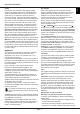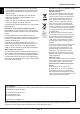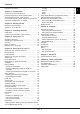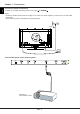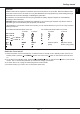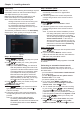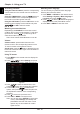Operation Manual
EN 10
English
Chapter 4 - Using your TV
Accessing channels
Using the numeric buttons: press the corresponding
numeric buttons on the remote control to access the
channels.
Using the P
/ buttons: press the P /
buttons on
the remote control or the corresponding buttons on
the TV set to scroll through the channels.
Using the LIST button: press the LIST button on the
remote control to display the channel list and press
/ / /
and OK to select channels.
Watching connected devices
Repeatedly press SOURCE on the remote control
or OK on the TV set to toggle between TV and other
input sources. Press P
/
to cycle through all TV
channels and other input sources.
Note: Not all models have OK button on the set.
Volume
Volume control: press the V+/- buttons on the
remote control or the corresponding buttons on the
TV set to increase or decrease the volume.
Sound mute: press the
button to temporarily mute
the sound. Press this button again or the V+ button to
restore the sound.
Using TV menus
1. Press MENU on the remote control to display the
homepage.
2. Press
/ / /
to select Settings and press
OK to enter the main menu. (Refer to Figure 2.)
Figure 2
3. Press
/
to select the desired item, then
press OK/
to enter the corresponding submenu.
4. In submenus, press
/
to select menu
options, then press OK/
to enter the option list,
the adjustment interface, or the corresponding
submenu.
5. Press
to return to the previous menu.
6. Press EXIT or MENU to close the menu.
Note: You can also press OPTION on the remote
control, select Settings (if available) and
press OK to enter the main menu. Some
options may not be available for certain
signal sources.
Selecting menu language
You can choose your preferred menu language
following the instructions below.
1. Press MENU or OPTION on the remote control,
select Settings > System > Menu language >
Language and press OK/
to enter.
2. Press
/
to select your desired language to
display the menus and press OK to conrm.
3. Press EXIT or MENU to close the menu.