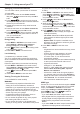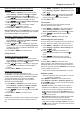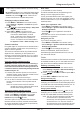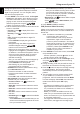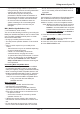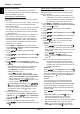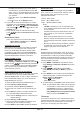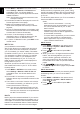Operation Manual
EN 14
English
Using more of your TV
Note: Keep successful network connection during
upgrade.
- By channel: Enables you to install the latest version
software if available from the broadcast. Select By
channel and press OK/
to enter. Follow the on-
screen instructions to complete the process.
Changing to shop or home mode
1. Press MENU or OPTION on the remote control,
select Settings > System > Location and press
OK/
to enter.
2. Press
/
to select Home, Shop or Shop with
demo and press OK to conrm.
3. Press EXIT or MENU to close the menu.
Note: According to the regulation of European
Commission 2009/125/EC, in Home
mode, TV will be put into standby mode
automatically if there is no operation in
4 hours. This feature can be deactivated in
the System > Timer > Auto standby menu.
Common interface
Encrypted digital TV channels can be decoded with a
common interface module and a card provided by a
digital TV service operator.
The common interface module may enable several
digital services, depending on the operator and
services you choose (for example, pay TV). Contact
your digital TV service operator for more information
about services and terms.
Using the common interface module
WARNING: Switch off your TV before inserting a
common interface module. Be sure to follow the
instructions described below. Wrong insertion of
a common interface module may damage both the
module and your TV.
1. Following the directions printed on the common
interface module, gently insert the module into the
common interface slot on the TV.
2. Push the module in as far as it will go.
3. Turn on the TV and wait for the common interface
function to be activated. This may take several
minutes.
Note: Do not remove the common interface
module from the slot. Removing the module
will deactivate the digital services.
Accessing common interface services
After inserting and activating the common interface
module, press MENU or OPTION on the remote
control, select Settings > System > Common
Interface and press OK/
to enter.
This menu option is only available if the common
interface module is correctly inserted and activated.
On-screen applications and content are provided by
your digital TV service operator.
DivX video
(* not available for some models)
This DivX Certied
®
device has passed rigorous
testing to ensure it plays DivX
®
video.
To play purchased DivX movies, rst register your
device at vod.divx.com. Find your registration code in
the DivX VOD section of your TV’s System menu, as
explained below.
Obtain your registration code:
• Press MENU or OPTION on the remote control.
• Select Settings > System > Advanced settings >
DivX(R) registration.
• Press OK/
and your registration code will be
displayed.
Go to vod.divx.com for more information on how to
complete your registration.
Deregister your TV:
If you wish to deregister your TV,
• Press MENU or OPTION on the remote control.
• Select Settings > System > Advanced settings >
DivX(R) deregistration.
• Press OK/
and a message will guide you.
DivX
®
, DivX Certied
®
, DivX Plus
®
HD and
associated logos are trademarks of DivX, LLC and
are used under license.
T-Link
Use this function to search for CEC devices connected
to the HDMI sockets in your TV and enable one-touch
play and one-touch standby between CEC devices.
Enabling or disabling T-Link
1. Press MENU or OPTION on the remote control,
select Settings > System > Advanced settings >
T-Link and press OK/
to enter.
2. Press
/
to select On or Off and press OK to
conrm.
3. Press EXIT or MENU to close the menu.
Using one-touch play
With one-touch play, pressing the play button on (for
example) your DVD remote control starts playback on
your DVD device and automatically switches your TV
to the correct source, displaying DVD content.
Using system standby
With system standby, pressing the
button on (for
example) your TV remote control switches your TV
and all connected HDMI devices to standby mode.
Note: The CEC functions depend on the devices
connected and it is possible that some
devices may not interoperate correctly when
connected to this TV. The user manual or
the manufacturer of the problematic devices
should be consulted for further information.