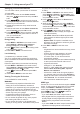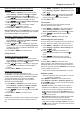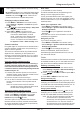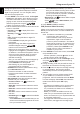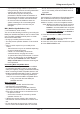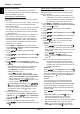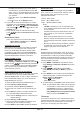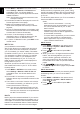Operation Manual
EN 15
English
Using more of your TV
Reset shop
Allows you to reset the TV to factory default settings.
1. Press MENU or OPTION on the remote control,
select Settings > System > Reset shop and
press OK/
to enter.
2. Use the numeric buttons to enter the password.
3. Press
/
to select OK and press OK to conrm.
4. The Initial setup menu appears. Follow the
instructions in the section Initial setup.
Viewing pictures, playing music and watching
videos from a USB storage device
Your TV is tted with USB connectors that enable
you to view pictures, listen to music or watch videos
stored on USB drives.
Supported le formats:
Picture JPG/JPEG, BMP, PNG
Music MP3
Video AVI, MPG, MPEG, TS, DIVX, MKV,
HEVC...
Notes:
- Some USB keys and USB products like
digital cameras or mobile phones are not fully
compatible with USB standard so they may not
work with the TV media player. Not all USB
keys or devices are compatible with the USB
function. Not all above formats are recognised.
The encoding formats of your les will determine
whether or not they can be played.
- Please use high speed (minimum 5MB/s read
transfer) USB drives. To play back 4K content
it is recommended to use 2.5” or 3.5” HDDs
connected to the USB 3.0 port.
When a USB device is connected, press MENU on
the remote control to display the homepage, press
/ / /
to select Media and press OK to enter.
Press
/
to select a USB drive in case you have
inserted two or more USB drives and press OK to
enter.
All Files
Use this function to display all supported les, if
available.
1. Press
/
to select All Files, then press OK/
to enter the main le content browser.
2. In the main le content browser, use
/ / /
to select a le or an inner le folder.
3. Select an inner le folder, press OK to enter a sub
le content browser.
4. Use
/ / /
to select a le in either main or
sub le content browser. Press OPTION to display
the function menu in folder mode.
- Sort by: Sort folders and les by Name or Date.
- Parser: You can select Recursive to display all
supported les from all sub le folders.
- DivX(R) Registration: You can register or
deregister this device.
5. Select a le and press OK to play.
6. Press to return to the previous interface.
Picture
Use this function to display pictures, if available.
1. Press
/
to select Picture, then press OK/
to enter the main le content browser.
2. Use
/ / /
to select a picture in either main
or sub le content browser, press OK to watch,
and a slide show begins from the selected picture.
3. Press
/
to display the previous or the next
picture, press
to show the playlist, and press
OK to display the console.
4. Press to return to the previous interface.
Video
Use this function to watch videos, if available.
1. Press
/
to select Video, then press OK/ to
enter the main le content browser.
2. Use
/ / /
to select a video in either main
or sub le content browser, press OK to watch,
and automatic playback begins from the selected
video.
3. Press
/
to fast reverse or forward when the
focus is on the progress bar, press
to show the
playlist, and press OK to pause or play the video.
4. Press OPTION to display the video menu in the
browser mode. You can select different picture
preset settings, play modes and screen modes,
etc.
5. Press to return to the previous interface.
Music
Use this function to play back music, if available.
1. Press
/
to select Music, then press OK/ to
enter the main le content browser.
2. Use
/ / /
to select a song in either main
or sub le content browser, press OK to play, and
automatic playback begins from the selected song.
3. Press
/
to select different control buttons shown
at the bottom of the TV screen and press OK to
conrm. You can pause or play the song, select
the previous or the next song, select different play
modes, and show the playlist, etc. When you move
the focus onto the progress bar, you can press
/
to fast reverse or forward.
4. Press OPTION to display the music menu in
the browser mode. You can select different
sound preset settings, and show the music info if
available, etc. You can also select Audio only to
listen to the music with the screen turned off. Any
key press will turn the screen on.
5. Press
to return to the previous interface.