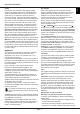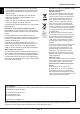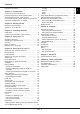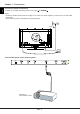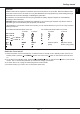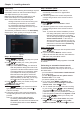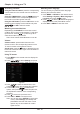Operation Manual
EN 8
English
Chapter 3 - Installing channels
Initial setup
Initial setup involves selecting all the settings required
to be able to search for and store all the analogue
and digital channels you can receive.
Make sure that the television is switched on and
follow all the steps in turn specied hereafter.
Note: If the channel search retrieved only the
analogue channels it could be caused by poor
broadcasting and therefore is not covered
by manufacturer warranty. Manufacturers
cannot be held responsible for lack of or poor
broadcasting in some areas.
The rst time you switch the set on, the Initial Setup
wizard opens, which guides you through the initial
setup process. (Refer to Figure 1.)
Figure 1
Step 1: Environment setup
1. Press
/
to select your language, then press
OK/
to enter the next step.
2. Press
/ to select your country, then press
OK/
to enter the next step.
Note: If you select France or Italy, you will have to
enter the password setting menu here to set
a password. Use the numeric buttons to enter
a four-digit number as your password. (0000
is too simple to be set as your password.)
Enter the same code again to conrm the
password. After that, you will enter the next
step automatically. (In this step, you can only
press
to return to the previous step.)
3. Press
/
to select your location, then press
OK/
to enter the next step.
Step 2: Network setup
1. Press
/
to select your network connection
type (Wired or Wireless), then press OK/
to
enter the next step.
2. Follow the guides on the screen and press the
corresponding buttons on the remote control to
proceed.
Note: You can also skip this step and step 3
by selecting "I do not have a network
connection", and connect to the Internet later.
For details please refer to section Network
Connection.
Step 3: Software update
1. If the set has connected to the network
successfully, it will search for upgrade les
automatically.
2. Follow the guides on the screen and press the
corresponding buttons on the remote control to
proceed.
Step 4: Channel installation
1. Press
/
to select Continue to install
channels.
2. Follow the guides on the screen and press the
corresponding buttons on the remote control to
proceed.
Note: To prevent the channel installation process
from being interrupted, wait for the message
indicating that the installation is complete.
You can also skip this step by selecting "I don't
want to install channels". In this case, to
search and store your channels you may do
an automatic channel search by following the
instructions in the next section Performing
an automatic channel search.
Step 5: Clock setup
1. Press
/
to select your time acquisition mode
(Auto or Manual).
2. If you have selected Manual, use the numeric
buttons to enter the date and time, then select the
OK button and press OK to conrm.
Step 6: Congratulations
The Congratulations! message appears. Press OK
to conrm.
Performing an automatic channel search
This section describes how to search and store
channels automatically. This may be done in any of
the cases below:
- you have selected "I don't want to install channels"
in the initial setup;
- you see "No program info now, please search
channels rst!" in TV mode;
- you want to update your channels.
1. In TV mode, press MENU or OPTION on the
remote control and select Settings > Channel >
Channel scan. Press OK/
to enter.
2. The TV installs and arranges channels according
to your country. Press
/
to select Country,
and press OK/
to enter. Enter the default
password 1234 or your own password in case you
have changed the password in the System > Lock
menu. Press
/
to select your country and
press OK/
to conrm.
3. Press
/
to select Tuner mode, then press
OK/
to enter. Press
/
to select Cable,
Antenna or Satellite, and press OK/ to conrm.