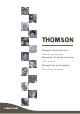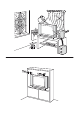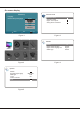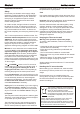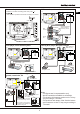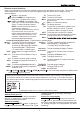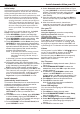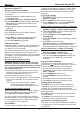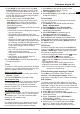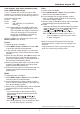Specifications
4
Initial setup
Initial setup involves selecting all the settings
required to be able to search for and store all the
analog and digital channels you can receive.
Make sure that the television is switched on and
follow all the steps in turn specified hereafter.
Note: LCD channels search retrieved only the
analog channels could be caused by poor
DVB-T broadcasting and therefore is not
covered by manufacturer warranty. Manu-
facturer cannot be held responsible for
lack or poor DVB-T broadcasting in some
areas.
The first time you switch the set on, the Initial
Setup menu appears. (Refer to Figure 1.)
1. Press UP/DOWN to select your language,
then press OK/RIGHT to enter the next step.
2. Press UP/DOWN to select your country, then
press OK/RIGHT to enter the next step.
3. Press UP/DOWN to select Scan, then press
OK/RIGHT to start the search automatically.
All available TV programmes are stored. This
operation takes a few minutes. The display
shows the progress of the search and the
number of programs found.
Note: T
In this step, you can also select Skip Scan to
skip the initial setup progress.
4. During the setup, user can follow the hints
available at the bottom of the screen to return
to the last step by pressing Or press
EXIT to exit or interrupt the search halfway.
5. After initial setup is complete, press OK to exit.
T
o prevent the channel setup process
from being interrupted, wait for the
message indicating that the setup is
complete.
LEFT.
he channels are arranged in a preset order. If
you wish to skip channels, modify the preset
order or rename channels, select Setup >
Organiser and press OK/RIGHT to enter.
This section describes how to search and store
channels automatically. Instructions are for
both analog and digital channels.
1. Press Menu on the remote control and select
Setup > Language > Menu language. Press
LEFT/RIGHT to select your desired menu
language.
2. Press Menu to return to Setup, press UP/DOWN
to select Country, then press LEFT/RIGHT to
select your country. The TV installs and arranges
channels according to your country.
3. Press UP/DOWN to select Channel install, and
press OK/RIGHT to enter.
Automatically install channels
Install channels
EN
Press AV key to switch between TV channel and
other input sources. To resume TV viewing, press
any digit key to enter the channel, while PR+/- will
cycle through all TV channels and other input sources.
Using the digit keys: press the corresponding
digit keys to access the channels.
Using the PR+/- keys: scroll through the channels.
Access channels
Use your TV
Watch connected devices
Volume
Volume control: use the VOL+/- or VOL / buttons
on the TV set or VOL+/- buttons on the remote
control to increase or decrease the volume.
Sound mute: press the Mute button to temporarily
mute the sound. Press this button again or the
VOL+ button to restore it.
Use TV menus
(Refer to
Figure 3.).
to set functions or
chan Use OK to activate a setting. Use
1. Press Menu to display the main menu.
2. Press UP/DOWN/LEFT/RIGHT to select the
desired item, then press OK to open the corres-
ponding submenu.
3. In submenus, use UP/DOWN to select menu
options, use LEFT/RIGHT
ge values.
OK/RIGHT to open the corresponding submenu.
4. Press Menu to return to the previous menu.
5. Press EXIT to close the menu.
Note: Some options may be not available for
certain signal sources.
Select OSD language
You can choose the language of OSD following
below instructions.
elect your desired language to display the
menus.
5. Press EXIT to close the menu.
1. Press Menu to display the main menu.
2. Press UP/DOWN/LEFT/RIGHT to select Setup,
then press OK to enter.
3. Select Language and press OK to enter.
4. Select Menu language and press LEFT/RIGHT
to s
4. Select Automatic search option(Refer to Figure
2.), press OK/RIGHT to start the automatic search
process. The search may take a few minutes.
During the process, you can press Menu to
abort halfway.
5. Once the automatic search ends, press Menu to
return to the last step or press OK to restart your
channel search.
6. After the automatic search, channels are
arranged in a preset order. You can skip channels,
modify the preset order or rename channels.
Install channels & Use your TV