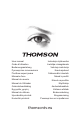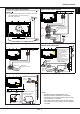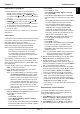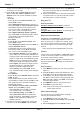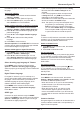Operation Manual
EN
7
Use more of your TV
the additional option of selecting a preferred subtitle
language.
Turn on/off subtitles
1.
Press
MENU
on the remote control and select
Options > Subtitle.
2.
Press
OK/►
to enter. (Refer to Figure 5.)
3.
Select the
Subtitle
option, and press ◄/► to
select
On/Off
to turn on/off subtitles.
Enable subtitle languages on digital TV channels
1.
Press
MENU
on the remote control and select
Options > Subtitle > Digital subtitle language.
2.
Press ◄/► to select a subtitle language as your
preferred language.
3.
Press
▲/▼
to select
Digital subtitle language
2nd.
4.
Press ◄/► to select a secondary subtitle
language.
5.
Press
EXIT
to close the menu.
Shortcut operation
: Press
SUBTITLE
on the remote
control to directly select a subtitle language available
for the selected digital TV programme.
Select a subtitle type on digital TV channels
1.
Press
MENU
on the remote control and select
Options > Subtitle > Subtitle type.
2.
Press ◄/► to select a subtitle type. You can
select
Hearing impaired
to display the hearing
impaired subtitles with your selected language.
Select decoding page language in Teletext
Press
MENU
on the remote control and select
Options > Teletext > Decoding page language
.
Select a proper type of language in which Teletext will
display.
Digital Teletext language
For digital TV channels, your TV could zap to a
service with multiple initial Teletext pages in different
languages. This function allows you to select an
available language as primary language, which
relates to different initial Teletext pages.
Press
MENU
on the remote control and select
Options > Teletext > Digital teletext language
.
Press ◄/► to select.
SPDIF type
Connect to an audio device through the
SPDIF
output. Press
MENU
on the remote control and select
Options > SPDIF type
. Select a proper sound type
from the list for digital programmes.
- If the current programme outputs sound in
Dolby
D
format, then either
PCM
or
Dolby D
can be
selected.
- If the current programme does not output sound
in
Dolby D
format, only
PCM
can be selected.
Otherwise no sound will be output.
- Select
Off
to turn off the audio output from the audio
device connected to the
SPDIF
output.
Note: The options you may choose depend on the
programme you are watching. If you select
PCM
and the sound is ahead of the picture,
you can select
SPDIF delay
from the
Options
menu and press ◄/► to adjust the delay time
to synchronize the sound with the picture.
T-Link
To search for CEC devices connected to the HDMI
sockets in your TV and enable one-touch play and
one-touch standby between CEC devices.
Enable or disable T-Link
1.
Press
MENU
on the remote control, then select
Options > T-Link
.
2.
Press ◄/► to select
On
or
Off
.
Use one-touch play
One-touch play enables you to press the play button
on, for example, your DVD remote control. This starts
playback on your DVD device and automatically
switches your TV to the correct source, displaying
DVD content.
Use system standby
System standby enables you to press the button
on, for example, your TV remote control. This
switches your TV and all connected HDMI devices to
standby mode.
Network update
Press
MENU
on the remote control, then select
Options > Network update
. Select
On/off
to enable
or disable the Network update function.
- When this function is on, the TV will automatically
update channels if your DTV service provider
updates his DTV network.
- When this function is off, you need to run the
channel search again to get new channels or
remove unavailable channels if your DTV service
provider adds or removes channels from their DTV
network.
Common interface
Encrypted digital TV channels can be decoded with a
common interface module and a card provided by a
digital TV service operator.