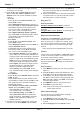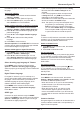Operation Manual
EN
9
Video AVI, MP4, MPG, MPEG, TS, DIVX, MKV…
Notes: Some USB keys and USB products like
digital cameras or mobile phones are not
fully compatible with USB 2.0 standard so
they may not work with the TV multimedia
player. Not all USB keys or devices are
compatible with the USB function. Not all
above formats are supported. The encoding
formats of your les will determine whether
or not they can be used.
When a USB device is detected, it enters the
Media
center
menu directly. (Alternative: Select
Media
in
the main menu and press
OK
to enter
Media center
.)
Photo
To display photos, if available.
1.
Select
Media center > Photo
, then press
OK
to
enter the main le content browser.
2.
In the main le content browser, use ▲/▼/◄/► to
select a photo or an inner le folder.
3.
Select an inner le folder, press
OK
to enter a sub
le content browser.
4.
Use ▲/▼/◄/► to select a photo in either main or
sub le content browser, press
MENU
to display
the photo menu in folder mode.
-
Sort:
Sort folders and photos by modication
Date or Name.
-
Edit:
Copy, paste or delete a selected photo.
-
Parser:
You can select
Recursive
to display
photos from all sub le folders.
5.
Select a photo, press
OK
to watch, and a slide
show begins from the selected photo. Press
OK
to
pause the photo if you want to rotate the paused
photo. Press
MENU
to display the photo menu
in the browser mode. You can play, pause or
rotate the photo, select different play modes and
displaying effects, etc.
6.
Press the related buttons on the remote control
to perform the available functions shown on the
function bar at the bottom of the TV screen.
Music
To playback music, if available.
1.
Select
Media center > Music
, then press
OK
to
enter the main le content browser.
2.
Use ▲/▼/◄/► to select a song in either main or
sub le content browser in the same way as in
photo display function, press
MENU
to display the
music menu in folder mode.
-
Sort:
Sort folders and songs by Name, Genre,
Artist or Album.
-
Edit:
Copy, paste or delete a selected song.
-
Parser:
You can select
Recursive
to display
songs from all sub le folders.
3.
Select a song, press
OK
to play, and automatic
playback begins from the selected song. Press
MENU
to display the music menu in the browser
mode. You can play or pause the song, select
different play modes, etc.
-
Show lyrics:
This option is available for the
songs with lyrics. Select it and use ◄/► to turn
on/off lyrics synchronized display.
-
Audio only:
Select and press
OK
to listen to the
music with the screen turned off. Any key press
will turn the screen on.
4.
Press the related buttons on the remote control
to perform the available functions shown on the
function bar at the bottom of the TV screen.
Video
To watch videos, if available.
1.
Select
Media center > Video
, then press
OK
to
enter the main le content browser.
2.
Use ▲/▼/◄/► to select a video in either main
or sub le content browser in the same way as in
photo display function, press
MENU
to display the
video menu in folder mode.
-
Sort:
Sort folders and videos by Type,
modication Date or Name.
-
Edit:
Copy, paste or delete a selected video.
-
Parser:
You can select
Recursive
to display
videos from all sub le folders.
3.
Select a video, press
OK
to watch, and automatic
playback begins from the selected video. Press
MENU
to display the video menu in the browser
mode. You can play or pause the video, select
different play modes, screen modes and preset
picture settings, etc.
4.
Press the related buttons on the remote control
to perform the available functions shown on the
function bar at the bottom of the TV screen.
DivX video
(* not available for some models)
ABOUT DIVX VIDEO: DivX® is a digital video format
created by DivX, Inc. This is an ofcial DivX Certied®
device that plays DivX video. Visit divx.com for more
information and software tools to convert your les
into DivX video.
ABOUT DIVX VIDEO-ON-DEMAND: This DivX
Certied® device must be registered in order to play
purchased DivX Video-on-Demand (VOD) movies.
Obtain your registration code:
• Press
MENU
on the remote control.
• Select
Options > DivX(R) registration
.
• Press
OK/►
and your registration code will be
displayed.
Go to vod.divx.com for more information on how to
complete your registration.
Use more of your TV