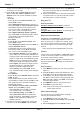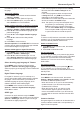Operation Manual
EN
10
EnglishEnglish
Use more of your TV
Deregister your TV:
If you wish to deregister your TV,
• Press
MENU
on the remote control.
• Select
Options > DivX(R) deregistration
.
• Press
OK/►
and a message will guide you.
DivX®, DivX Certied®, DivX Plus™ HD and
associated logos are trademarks of DivX, Inc. and are
used under license.
Time detection
You can detect the time from digital channels through
following operations.
1.
Press
MENU
on the remote control and
select
Options
>
Timer
>
Clock
>
Auto
synchronization
.
2.
Press ◄/► to select
On
.
Assign a channel decoder
Decoders that decode analogue channels can be
connected to the AV connector. Assign the TV
channel as a channel to be decoded. Then assign the
connection where the decoder is connected.
1.
Press
MENU
on the remote control and select
Setup > Decode
.
2.
Press
OK/►
to enter the list.
3.
Press
▲/▼
to select the channel to decode.
4.
Press
OK
to select or unselect the channel.
5.
Press
MENU
to return to the previous menu.
Diagnostics on digital TV channels
1.
Press
MENU
on the remote control and select
Setup > Diagnostics
.
2.
Press
OK
/► to display some signal information on
the current digital channel, such as signal strength,
frequency, etc.
Time shift
Allows you to record the TV programme so that you
will not miss the favourite part even if you go out.
Before you use the function, connect a USB device to
the TV rst. For the rst time, you should do the disk
setup for the USB device.
1.
Press
MENU
on the remote control and select
Setup > Time shift
.
2.
Press ◄/► to select
On
to switch on the time shift
function, then press
EXIT
to close the menu.
3.
Press
OPTION
on the remote control and select
Time shift
, then press
OK
to conrm.
4.
Follow the directions on the screen to do the
setup.
5.
After the disk setup is done, press
OPTION
and
select
Time shift
.
6.
Press
OK
to display the time shift menu.
- Press the red button to pause the picture and
begin the time shift.
- Press the red button to play the recorded part.
- When the time shift menu disappears and only
the timing of the time shift remains on the screen,
you can press the red button or
OK
to access the
time shift menu.
- Press the green button to fast backward or the
yellow button to fast forward.
- Press the blue button to quit the time shift
function.
Notes:
- Before you connect the USB device to the TV,
make sure you have backed up the data in the
device to avoid the loss of your important data
due to unforeseen malfunction.
- We recommend you use a USB device with free
capacity above 1GB and disk speed faster than
5.0MB/sec.
- The bigger the le size for time shift, the longer
the recording time.
- If you change the channel in time shift mode, a
message prompts you to select
Yes
or
No
. You
can select
Yes
to exit the time shift function and
execute the channel change.
Reset shop
Allows you to reset the TV to factory default settings.
1.
Press
MENU
on the remote control and select
Setup
, then press
OK
to conrm.
2.
Select
Reset shop
and press
OK
/► to enter.
3.
Use the alphanumeric buttons to enter the
password.
4.
Press ◄/► to select
OK
and press
OK
to conrm.
5.
The
Initial setup
menu appears. Follow the
related instructions.
Customising the input settings
You can congure your TV according to the
equipment you connect to it.
1.
Press
MENU
on the remote control and select
Setup > Input settings
.
2.
Press
OK/►
to enter
Input settings
.
3.
Press
▲/▼
to select a connector your equipment
is connected to.
4.
Press ◄/► to select the type of apparatus
attached to this connector.
5.
Press
MENU
to return to the
Setup
menu.
After conguring, the selected source label will be
displayed after the name of the related connector in
the source list when pressing
SOURCE
on the remote
control or
OK
on the TV set.
Note: Not all models have
OK
button on the set.