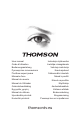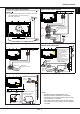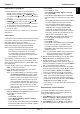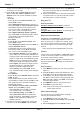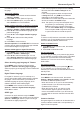Operation Manual
EN
3
Standby / quit standby.
3D
To toggle among the 3D input format
options.
Alphanumeric
buttons
To enter channel numbers; to
enter a letter,
a digit or a symbol in some functions.
ECO
To select desired power saving mode.
SOURCE
To select connected devices.
V+/-
To control the volume.
To switch the sound off and back on again.
INFO
To display programme information, if
available.
P+/-
To change channels.
or
To go directly to the
Smart TV
menu or the
Yahoo homepage, depending on the model
of your TV.
Smart TV
To bring up the
Smart TV
menu.
@
To go directly to the homepage of your
browser or the Orange homepage, depending
on the model of your TV.
MENU
To access the main menu; to return to the
previous menu; to access or exit the virtual
keyboard in Opera browser function.
OK
To conrm an entry or selection; to freeze/
unfreeze the picture in digital TV mode.
To navigate through the menus; to select
menu options; to switch to the previous or
next photo, song or video in USB function.
/*
ZOOM+/-
To navigate through the menus; to set
functions and change values. ► can
also be used to open the corresponding
submenu.
* To select the picture format.
Note: You are recommended to use the full
screen mode. Do not use the display mode
with black bars on both sides of the picture
(such as 4:3) for long time; otherwise the
TV screen may be damaged permanently.
Getting started
Important:
Batteries shall not be exposed to excessive heat such as sunshine, re or the like. If the batteries in your remote
control are run down you can use the buttons on your TV set. In TV mode, they have the same functions as the
corresponding buttons on the remote control. In the menus they have the following functions:
For models with
OK
button on the set: For models without
OK
button on the set:
PR+
or
PR
▲
▲
PR+
or
PR
▲
►
PR-
or
PR
▼
▼
PR-
or
PR
▼
◄ &
OK
VOL+, +
or
VOL
►
►
VOL+, +
or
VOL
►
▲
VOL-, -
or
VOL
◄
◄
VOL-, -
or
VOL
◄
▼
MENU
or
MENU
MENU
or
MENU
OK OK
Remote control functions
Most of your television's functions are available via the menus that appear on the screen. The remote control
supplied with your set can be used to navigate through the menus and to congure all the general settings.
To return to the previous channel; to return
to the previous menu in USB function
EXIT
To exit the menu structure or Teletext.
OPTION
To display the function menu to perform
certain operations; to display the Teletext
page in different modes.
USB
To bring up the
Media center
menu.
TV
To access TV mode.
SLEEP To toggle among the sleep timer options.
GUIDE
To toggle the Electronic Programme
Guide on or off (only available for digital
channels).
FAV
To bring up the
Channel list selection
menu.
LIST
To display the channel list.
Colour
buttons
To select tasks or Teletext pages. The
red button can also be used for MHEG
function.
Lang
To select a sound type available for
selected analogue TV programme; to
select an audio language available for
selected digital TV programme.
SUBTITLE
To select a subtitle language available for
selected digital TV programme.
TEXT
To toggle Teletext on or off.
Replay To select the previous photo, music or
video.
Next To select the next photo, music or video.
Rewind To start fast reverse.
Forward
To start fast forward.
REC Recording button.
Play/Pause
To start or pause playback.
Stop To stop playback.