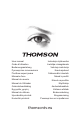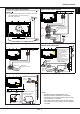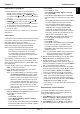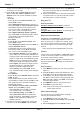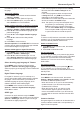Operation Manual
EN
5
5.
Once the automatic search ends, press
MENU
to
return to the previous step or press
OK
to restart
your channel search.
6.
After the automatic search, channels are arranged
in a preset order. You can skip channels, modify
the preset order or rename channels.
Use your TV
Access channels
Using the alphanumeric buttons:
press the
corresponding alphanumeric buttons to access the
channels.
Using the PR+/- or P+/- buttons:
scroll through the
channels.
Watch connected devices
Repeatedly press
SOURCE
on the remote control
or
OK
on the TV set to toggle between TV and
other input sources. To resume TV viewing, press
any numeric button to enter the channel, while
P+/-
will cycle through all TV channels and other input
sources.
Note: Not all models have
OK
button on the set.
Volume
Volume control: use the
VOL+/-
or
VOL
◄/► buttons
on the TV set or
V+/-
buttons on the remote control
to increase or decrease the volume.
Sound mute: press the button to temporarily mute
the sound. Press this button again or the
V+
button
to restore it.
Use TV menu
s
1.
Press
MENU
to display the main menu. (Refer to
Figure 3.)
2.
Press ▲/▼/◄/► to select the desired item, then
press
OK
to open the corresponding submenu.
3.
In submenus, use ▲/▼ to select menu options,
use ◄/► to set functions or change values. Use
OK
to activate a setting. Use
OK/►
to open the
corresponding submenu.
4.
Press
MENU
to return to the previous menu.
5.
Press
EXIT
to close the menu.
Note: Some options may not be available for
certain signal sources.
Select menu language
You can choose your preferred menu language
following the instructions below.
1.
Press
MENU
to display the main menu.
2.
Press
▲/▼/
◄/► to select
Setup
, then press
OK
to enter.
3.
Select
Language
and press
OK/►
to enter.
Use your TV
Chapter 3
country. The TV installs and arranges channels
according to your country.
3.
Press
▲/▼
to select
Tuner mode
, then press
◄/► to select
Air
,
Cable
or
Satellite
. (Note:
Satellite
option may not be available for certain
models.)
- Select
Air
.
• Press ▲/▼ to select
Channel install
, and
press
OK/►
to enter.
• Select
Automatic search
(Refer to Figure 2.),
then press
OK/►
to display
Automatic search
.
• Press
OK
to skip the country selection and
enter the next step. Or use ◄/► to reselect
your country, then press
OK
to enter.
• Select
Digital & Analog
,
Digital
or
Analog
,
then press
OK/►
to start the automatic search,
which relates to all DVB-T digital and/or
analogue channels.
- Select
Cable
.
• Press ▲/▼ to select
Channel install
, and
press
OK/►
to enter.
• Select
Automatic search
, then press
OK/►
to
display
Automatic search
.
• Press
OK
to skip the country selection and
enter the next step. Or use ◄/► to reselect
your country, then press
OK
to enter.
• - Select
Digital & Analog
, then press
OK/►
to
enter. Select your scan mode if available and
congure proper cable information in the same
way as in Initial setup. Select
Scan
and press
OK/►
to start your automatic search relating
to all DVB-C digital and analogue channels.
- Select
Digital
, then follow the same process
as above to start your automatic search
relating to all DVB-C digital channels.
- Select
Analog
, then press
OK/►
to start
your automatic search relating to all analogue
channels.
- Select
Satellite
.
• Press ▲/▼ to select
Satellite setup
, and press
OK/►
to enter.
• Press ▲/▼ to select a proper satellite or add
new satellites if needed, then press
OK
to enter
and congure proper information relating to
satellite and antenna.
• Select
Setup > Channel install > Automatic
search
, then press
OK/►
to enter.
- Select
Country
, and use ◄/► to reselect
your desired country, if necessary.
- Select
Satellite tuning
, press
OK/►
to
display
Automatic search
. Congure the
proper information. Select
Scan
, and press
OK/►
to start initial setup relating to all
satellite channels.
4.
The search may take a few minutes. During the
process, you can press
MENU
to abort halfway.