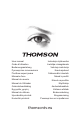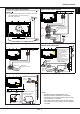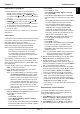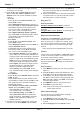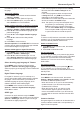Operation Manual
EN
6
English
Use more of your TV
4.
Select
Menu language
and press ◄/► to select
your desired language to display the menus.
5.
Press
EXIT
to close the menu.
Use more of your TV
Setup your favourite channels
You can create four lists of your favourite TV
channels.
1.
Press
LIST.
2.
Press the yellow button to enter
Channel list
selection
. Press ▲/▼ to select the favourite list
you want to set up your favourite channels. Then
press
OK
to enter the selected list.
3.
Press the blue button to start editing your favourite
list. Press ▲/▼ to scroll through the channel list
and press
OK
to select or deselect it.
4.
Repeat this procedure to setup other favourite
channels.
5.
Press
LIST/EXIT
to exit.
Shortcut operation
: Press
FAV
on the remote
control to directly enter
Channel list
selection
.
ECO dynamic backlight
1.
Press
MENU
on the remote control and select
Picture > ECO dynamic back light
.
2.
Press ◄/► to select desired power saving mode
to achieve the desired power saving effect. The
Picture
preset
option under
Picture
will now be
set to
Personal
simultaneously.
3.
Press
EXIT
to close the menu.
Shortcut operation
: Press
ECO
on the remote
control to perform the same function mentioned
above.
View TV using the 3D function
(* not available
for some models)
WARNING
:
Some viewers may experience discomfort while •
viewing 3D TV such as dizziness, nausea and
headaches. If you experience any such symptom,
stop viewing 3D TV, remove your 3D glasses and
rest.
Watching 3D videos too closely or for a long period •
of time may harm your eyesight.
A responsible adult should frequently check on •
children who are using the 3D function.
Do not use the 3D glasses for any other purpose •
than viewing 3D videos on a 3D TV.
Do not use the 3D function or 3D glasses while •
walking or moving around, otherwise it may result in
injuries due to running into objects, tripping, and/or
falling.
1.
Press
MENU
on the remote control and select
Picture > 3D
, then press
OK/►
to enter. (Refer to
Figure 4.)
2. 3D Mode:
Wear the 3D glasses rst, then press
◄/► to select the right 3D input format among
Top and Bottom
,
Side-by-Side
,
2D-to-3D
,
Line
interleave
and
Frame sequential
for the playing
3D video.
3. L-R Switch:
Select
On
or
Off
to adjust the 3D video
for the left and right eyes with better visibility.
4. Depth of Field:
Adjust the stereoscopic effect of
the 3D image converted from 2D image.
5. 3D-to-2D:
Select
Left
or
Right
to display the
image for the left or right eye only. This function is
deactivated when
3D Mode
is set to
2D-to-3D
or
Off
.
6.
Press
EXIT
to close the menu.
Notes:
- 3D glasses from other manufacturers may not be
supported.
- All photo functions are disabled in 3D mode.
- If changing to a different signal source or
accessing the Opera browser, 3D mode will be
automatically disabled.
- Some 3D modes may not be available depending
on the input format of the 3D video source.
- Supported 3D modes:
ATV, AV, CMP:
2D-to-3D
DTV, HDMI, USB, Videos from the Internet:
Top
and Bottom
,
Side-by-Side
,
2D-to-3D
,
Line
interleave
,
Frame sequential
- 3D function in USB mode: During the playback
of a selected video from USB, press
MENU
to display the video menu in the browser
mode, then select
3D Mode
. For more
detail information, refer to the above related
descriptions.
PAP function
To display the pictures from different source inputs
side by side. Note that one window is for both
analogue and digital TV inputs, the other is for VGA,
HDMI and CMP inputs. (Note: Not available for AV-
Scart on both windows.)
1.
Press
MENU
to display the main menu.
2.
Select
PAP
and press
OK
to enter.
3.
Select the
PAP
option, and press ◄/► to turn on/
off PAP function.
4.
Select
TV position
, press ◄/► to reposition the
TV window.
5.
Press ◄/► to toggle the focus window.
6.
When the focus is on the TV window, the
alphanumeric buttons and
P+/-
work in TV. When
the focus is on the other window,
P+/-
switches
available external sources.
Use subtitles
You can enable subtitles for each TV channel.
Subtitles are broadcast via Teletext or DVB-T/DVB-C
digital broadcasts. With digital broadcasts, you have
Chapter 4