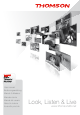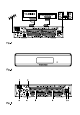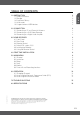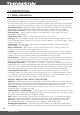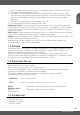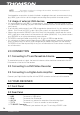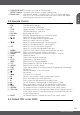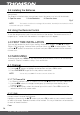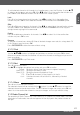Operation Manual
MAIN MENU
P7
English
To add selected channel or all channels to a favourite group, press the 1 button. Use the p/q
to select a desired group and press OK. With
t/u select Yes in the confirmation window and
press OK to save. Selected channels will be marked with a folder symbol.
Lock
Press 2 to Lock one channel or all channels. Use
t/u to select Yes in the confirmation
window and press OK to save. Selected channel/s will be marked with the LOCK symbol.
Skip
Press 3 to Skip one channel or all channels. Use
t/u to select Yes in the confirmation window
and press OK to save. Selected channels will be marked with ENTER and will be skipped
during channel zapping in full screen mode
Delete
Press 4 to delete one channel or all channels. Use
t/u to select Yes in the confirmation
window and press OK to save.
Rename
To rename a channel press button 5. When all desired changes are made, for saving select OK
in this Rename menu and press OK.
Press EXIT/SORTIE to leave the menu without saving.
5.1.1.2 Find
Press the button 2 to enter Find menu.
Use the
p/qt/u buttons to highlight desired letters or numbers and press OK to insert.
After each inserted character, the receiver will search for channels matching your input and list
them accordingly.
Press EXIT/SORTIE to quit Find mode.
5.1.1.3 Sort
Press 3 to enter Sort menu.
Use
p/q to highlight the desired sort option and press OK to confirm.
Default: Sorting by found Order (from lowest to highest frequency).
Name (A-Z): Sorting in Alphabetical Order.
Name (Z-A): Sorting in reversed Alphabetical Order.
FTA: Free-To-Air channels will be placed first in the list.
Lock: Unlocked channels will be listed first, followed by all locked
channels.
5.1.1.4 Move
Press 4 to activate the Move function.
The selected channel will be marked with the
symbol. Use the p/q buttons to move the
selected channel to the desired position. Once all desired changes are made, press OK and
select Yes in the confirmation banner to save your changes, or No to quit without saving.
5.1.2 Radio Channel list
The operation of Radio Channel List is the same as in TV Channel List. Since there is no video
information in Radio mode, the radio background will be displayed in the preview window on
the right.