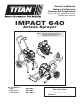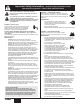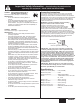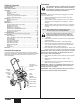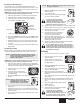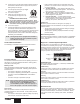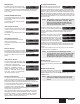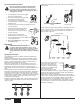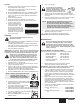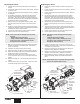Product Manual
English
© Titan Tool Inc. All rights reserved. 7
Main Screen
SET PSI 3000
ACTUAL PSI 2950
The Main Screen is the default screen
for the control system at sprayer startup.
Pressing the #2 key switches between PSI, Bar, and MPa units
of measure. Press the #1 key to scroll through the remaining
menu screens.
Volume Pumped Screen
VOLUME PUMPED
SELECT-4MENU-1
The Volume Pumped screen shows the
total number of gallons or liters sprayed
by the sprayer.
GALLONS X
MENU-1
To select the Volume Pumped screen,
press the #4 key.
Job Volume Screen
JOB VOLUME
SELECT-4MENU-1
The Job Volume screen allows the user
to reset a gallon counter to track usage
on specic jobs.
JOB GAL XXXX
RESET-3MENU-1
To select the Job Volume screen, press
the #4 key.
Unit Serial # Screen
UNIT SERIAL #
SELECT-4MENU-1
The Unit Serial # screen shows the
sprayers serial number.
SER # XXXXXXXXXX
MENU-1
To select the Unit Serial # screen, press
the #4 key.
Timers Screen
TIMERS
SELECT-4MENU-1
The Timers screen shows the total time
the sprayer has been turned on as well
as the total time the sprayer has been running (pumping).
ON TIME
RUN TIME
XXXX
XXXX
To select the Timers screen, press the
#4 key.
Job Timers Screen
JOB TIMERS
SELECT-4MENU-1
The Job Timers screen allows the user
to reset the “ON TIME” and “RUN TIME”
to track time on specic jobs.
JOB ON X
RESET-3MENU-1
JOB RUN X
RESET-3MENU-1
To select the Job TImers screen, press
the #4 key. “JOB ON” screen will
appear. Press #3 to reset. Press #1 to
continue to “JOB RUN” screen. Press
#3 to reset. Press #1 to scroll through
the remaining menu screens.
Service Time Screen
SERVICE TIME
SELECT-4MENU-1
The Service Time screen allows the user
to set a service time interval (in hours).
Below the set time, the screens shows the current amount of
hours on the sprayer since the last activation of the service timer.
To select the Service Timer screen, press the #4 key.
SERVICE @ XX
RUN HOURS XX
To set the service time, press the #2
(up) and/or the #3 (down) keys to the
desired time (run hours will increase/decrease in increments of 1
for each time you press a key).
When the service time interval is set and met by the run hours,
the display will show a “Service Required” screen. The pump
will remain functional. To return to the Main Screen, press the
#1 key. Doing so will reset the “Service @” and “Run Hours”
displayed on the Service Screen back to 0.
Security Code Screen
SECURITY CODE
CHANGE-2MENU-1
The Security Code screen allows the
user to set a four digit security code
to prevent unauthorized use of the sprayer. If a security code
has been set, the control system display will ask for the code at
startup. If the correct code is entered, the display will show the
Main Screen and the sprayer will operate. If the wrong code is
entered, the display will continue to ask for the correct code and
the sprayer will be disabled. To set or change the security code,
press the #2 key.
NOTE: If the sprayer is new, no security code is set and
the Main Screen will appear at startup. When
settingasecuritycodeforthersttime,the
“Enter Old Code Number” screen will appear,
and you will need to enter “1111”.
ENTER OLD CODE
NUMBER XXXX
Enter the old security code number to
access the screen that allows the code
change. If the wrong code is entered, the display will continue
to ask for the correct code and the security code cannot be
changed.
ENTER NEW CODE
NUMBER XXXX
RE-ENTER NEW
NUMBER XXXX
NEW CODE NUMBER
ACCEPTED
Enter the new security code. Once the
new code is entered, the display will
automatically ask that the new code be
re-entered for verication. If the same
new code is re-entered, the display will
conrm that the new code has been
accepted and return to the Main Screen.
If the new code is re-entered incorrectly, the display will return
to the “Enter New Code Number” screen and the process will
repeat.
If you forget or misplace your security code, you can call Titan
customer service for assistance.
NOTE: To inactivate the Anti-Theft Digital Lockout
security function, enter “1111” at the “Enter New
Code Number” screen (this is the default code
that leaves the sprayer unlocked). As a result,
the Main Screen will appear at sprayer startup.
Prime Screen
PRIME
The Prime screen appears when the
pressure control knob is set at the “MIN”
setting.
Rapid Clean Screen
RAPID CLEAN
The Rapid Clean screen appears when
the pressure control knob is set at the
RAPID CLEAN position and the PRIME/SPRAY valve is in the
PRIME position.
NOTE: If there is no action at any menu screen for 30
seconds, the display will go back to the Main
Screen.