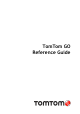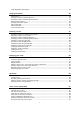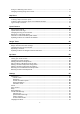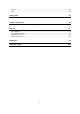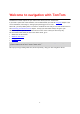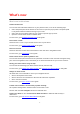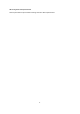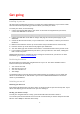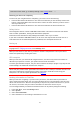Operation Manual
7
What's new in this release
Avoid a blocked road
You can now avoid a blocked road that is on your planned route, in one of the following ways:
Select the speed panel at the bottom of the screen to open the pop-up menu. The speed panel
is only shown when have started driving on your route.
Select the current location symbol on your route to open the pop-up menu.
Open the Current Route menu in the Main menu.
To learn more, go to Avoiding a blocked road in this guide.
Screen touch sounds
Choose to hear a “click” as you use the touch screen on your device.
To learn more, go to Screen touch sounds in this guide.
Show current time
Choose to show the current time at the bottom of the route bar in the guidance view.
To learn more, go to Appearance in this guide.
Petrol stations and car parks in guidance view
You can now see the petrol stations and car parks that are shown on the route bar also appear along
your route in the guidance view. This allows you to choose the best POI for your current location.
Setting your home location using the map
You can now set and change your home location directly from the map.
To learn more, go to Setting your home location and Changing your home location in this guide.
Changes to Voice Control
Use these new voice commands to control your navigation device:
Ask for the expected arrival time.
Ask for the next turn information to have the last instruction repeated.
Ask to turn the sound off.
To learn more, go to Voice Control in this guide.
A faster route available is announced by a spoken message
Get a spoken message when TomTom Traffic finds a faster route.
Avoid on this route has changed to Avoid toll roads and more
Avoid on this Route is now called Avoid Toll Roads and More to make the feature easy to
understand.
To learn more, go to The Current Route Menu in this guide.
What's new