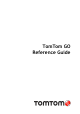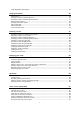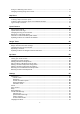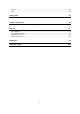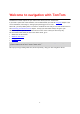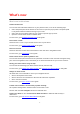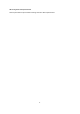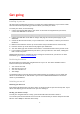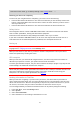Operation Manual
9
Installing in your car
Use the mount provided with your device to install your TomTom GO device in your vehicle. Read
the instructions about positioning your device before you install your device.
To install your device, do the following:
1. Connect the supplied USB cable to the mount. If the mount is integrated into your device,
connect the USB cable to the device.
Note: Use ONLY the USB cable supplied with your device. Other USB cables may not work.
2. Connect the USB cable to the USB car charger and plug this into the power supply on your
dashboard.
3. Choose the best smooth location, on your windscreen or side window, to mount your TomTom
GO device.
4. Make sure that both the suction cup on the mount and your windscreen are clean and dry.
5. Press the suction cup of the mount firmly against your windscreen.
6. Turn the rubber grip near the base of the mount in a clockwise direction until you feel it lock.
7. If your mount is not integrated into your device, place your device in the mount, making sure
that it clicks into place.
Dashboard mount disks are available as part of a range of accessories for your device. For more
information, go to tomtom.com/accessories.
Positioning the device
Be careful where you install your navigation device in your car. The device shouldn't block or
interfere with any of the following:
Your view of the road.
The controls in your car.
Your rear-view mirrors.
The airbags.
You should be able to reach the device easily without leaning or stretching. You can attach the
device to the windscreen or side window or you can use a Dashboard Mount Disk to attach the
mount to your dashboard.
Switching on and off
Switching your device on
Press the On/Off button until your device starts. If the device was off you see the map view. If your
device was sleeping you see the last screen you were looking at.
Sending your device to sleep
To send your navigation device to sleep, press the On/Off button and then release it.
You can also press the On/Off button for more than 2 seconds until you see the Sleep and Turn Off
buttons. Select Sleep to make the device sleep.
Get going