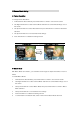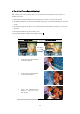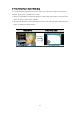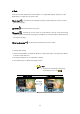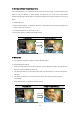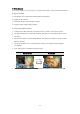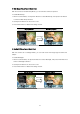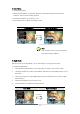Operation Manual
20
Camera Mode Setting
Picture Resolution
To change Picture Resolution:
1. In Movie/Picture Record Mode, press Enter Button to switch to record menu screen.
2. Use Right/Left Buttons to select Camera Mode. Submenu of Camera Mode will pop out on
the screen.
3. Use Up/Down Buttons to select Resolution then press Enter Button to switch to Resolution
submenu.
4. Use Up/Down Buttons to move between three settings.
5. Press Enter Button to validate the setting and exit.
Display Screen Video Resolution Option
Macro Mode
With Macro Mode set to Macro, you could take closer images of objects in distance of 10cm to
infinite.
To enable Macro Mode:
1. In Movie/Picture Record Mode, press Enter Button to switch to record menu screen.
2. Use Right/Left Buttons to select Camera Mode. Submenu of Camera Mode will pop out on
the screen.
3. Use Up/Down Buttons to select Macro Mode then press Enter Button to switch to Macro
Mode submenu.
4. Use Up/Down Buttons to move between two settings.
5. Press Enter Button to validate the setting and exit.
6. To switch back to the default value, select ‘Normal’ in the Macro Mode submenu.
Enter Button