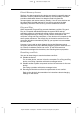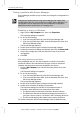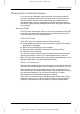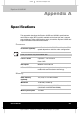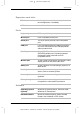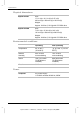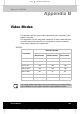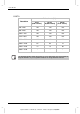Manual
If Something Goes Wrong
5-8 Equium 8100D/M
Equium 8100D/M – 05chap.doc – ENGLISH – Printed on 23/sep/01 as 04_800UK
Fixing a problem with Device Manager
Device Manager provides a way to check and change the configuration of
a device.
Changing the default settings using Device Manager can cause other
conflicts that make one or more devices unusable. Device Manager is a
configuration tool for advanced users who understand configuration
parameters and the ramifications of changing them.
Disabling a device in Windows
1. Right-click the
My Computer
icon, then click
Properties
.
The Properties dialog box appears.
2. Do one of the following:
■ If you are using Windows 98, click the Device Manager tab.
■ If you are using Windows 2000, click the Hardware tab, then click
the Device Manager button.
The Device Manager appears.
3. Double-click the device type to display the device(s) installed.
4. Double-click a device to display its properties, then click the
General tab
.
5. In the Device usage area, clear the check box next to the current
configuration.
6. Click
OK
.
Checking device properties
Device Manager lets you view the properties of a device. Properties
include the name of the manufacturer, the type of device, the drivers
installed, and the system resources assigned to the device.
1. Click the
My Computer
icon with the secondary button, then click
Properties.
The Properties dialog box appears.
2. Do one of the following:
■ If you are using Windows 98, click the Device Manager tab.
■
If you are using Windows 2000, click the Hardware tab, then click
the Device Manager button.
The Device Manager appears.
3. Double-click the device type to display the device(s) installed.
4. Double-click the device to display its properties.
The Properties dialog box has tabs to view different kinds of
information. Most devices have at least these three tabs:
■
The General tab provides basic information about the device.
■ The Resources tab lists the resources assigned to the device. If
you have a device conflict, it is shown in the Conflicting device list.
■ The Drivers tab displays the drivers being used by the device.
For further information about Device Manager, refer to Windows Help.