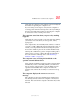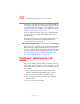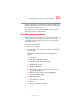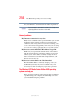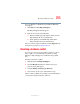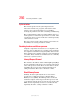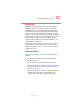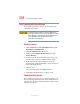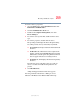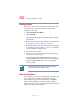Instruction Manual
251
Problems when you turn on the computer
5.375 x 8.375 ver 2.3
Verify that the computer is on by looking at the on/off light. If
the indicator is glowing, the computer is on.
If you are using an AC adapter, verify that the computer is
receiving power from the external power source by looking at
the AC power light. If the indicator is glowing, the computer
is connected to a live external power source.
The computer starts but when you press a key nothing
happens.
Verify that the active program accepts text input. Try clicking
your mouse on an area where you can type text, and try
typing again.
Your computer may be in Standby mode and have a software
or resource conflict. When this happens turning the power on
returns you to the problem instead of restarting the system.
To clear the condition, press
Ctrl, Alt, and Del simultaneously.
Clearing the condition may get the computer running, but it
will not solve a resource conflict. Read the documentation
that came with the conflicting device and “Resolving a
hardware conflict” on page 255.
The computer is not accessing the hard disk or the
optional external diskette drive.
Your computer normally loads the operating system from the
hard disk. If you have a hard disk problem, you will not be
able to start the computer. Insert a system diskette into the
optional external diskette drive and press
F12 when the
machine starts and use the arrow keys to select the boot-up
device.
The computer displays the WARNING RESUME FAILURE
message.
The computer was placed in Standby mode and the battery
has discharged. Data stored in the computer’s memory has
been lost. Data stored in the computer’s hard drive may not be
affected.