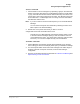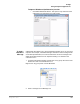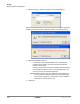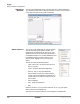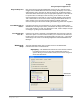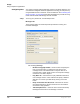Telephone User Manual
IPedge
Using Companion Applications
192 TOSHIBA
IPedge UG 06/11
Response Buttons All buttons can be changed on-line from the Silent Message Conversation
window. The first 8 buttons can have their responses defined in Chat Settings;
all others can only be defined using the following procedure.
To Add/Change Text in Response Buttons
• Right click on the button and a drop down menu appears. Select Edit to
edit the button. The dialog box shown below appears. You can change
the caption, the type, the text, and whether to send immediately.
• Caption – Type in a caption for the button.
• When Button is Pressed – Select what the button will do when
pressed by choosing one of the following:
• Send Text – will send a text string to the other party on the chat
call.
• Push URL – will send a URL to the other party on the chat call
and pop open a web browser window to that URL. However, the
pop open url can be disabled by the receiver.
• Send Text Message Immediately – Check the box if you are
sending text and you would like to send it immediately, without
clicking on the Send button.
• Click OK to save the changes you have made to your Response
Button.