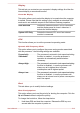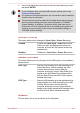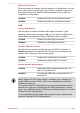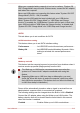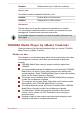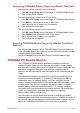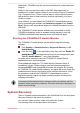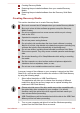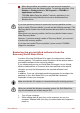User Manual
2. Use the up and down cursor keys to select the boot device you want
and press ENTER.
If your computer does not load the Boot menu, please refer to the
Troubleshooting section.
If a Supervisor Password has been set, manual boot device selection
functions may be restricted.
The boot device selection methods described above will not change
the boot priority settings that have been configured in TOSHIBA
System Settings. In addition, if you press a key other than one of
those listed, or if the selected device is not installed, the system will
continue to boot according to the current and available settings in
TOSHIBA System Settings.
Panel Open - Power On
This option allows you to change the Panel Open - Power On setting.
Enabled Enables the Panel Open - Power On function.
When you open the display panel while your
computer is turned off, the system will boot up
automatically.
Disabled Disables the Panel Open - Power On function.
USB Memory Boot Mode
This option allows you to set the type of the USB memory to be used as a
startup device.
HDD Type Sets the USB memory to be the equivalent of a
Solid State Drive. With this setting, the USB
memory device can be used to start the
computer as though it were a Solid State Drive
based on the Solid State Drive settings within
both the Boot Priority and HDD Priority options
detailed previously.
FDD Type Sets the USB memory to be the equivalent of a
floppy diskette drive. With this setting, the USB
memory device can be used to start the
computer as though it were a floppy diskette
based on the floppy diskette drive settings within
the Boot Priority option detailed previously.
Keyboard
This tab allows you to set conditions for the Keyboard.
User's Manual
5-13