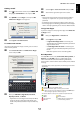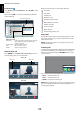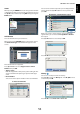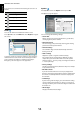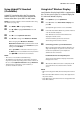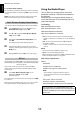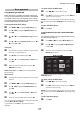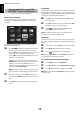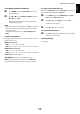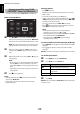Owner's manual
Table Of Contents
- INSTALLING YOUR TV
- CONNECTING YOUR TV
- SETTING UP YOUR TV
- CONTROLS AND FEATURES
- General controls
- Sound controls
- Widescreen viewing
- Picture controls
- Picture Mode
- Picture preferences
- Reset
- ColourMaster
- Base Colour Adjustment
- Colour Temperature
- Auto Brightness Sensor
- Active Backlight Control
- Black/White Level
- MPEG NR – Noise Reduction
- DNR – Digital Noise Reduction
- Resolution +
- Cinema Mode
- Resetting the advanced picture settings
- Expert Picture Settings
- Automatic Format (Widescreen)
- 4:3 Stretch
- Blue Screen
- Picture Position
- Picture still
- HDMI Information Display
- Wireless LAN Information
- Setting up the Network
- Network Device Setup
- USB HDD Record Function
- Using Toshiba Places
- Using Hybrid TV Standard (if available)
- Using Intel® Wireless Display
- Using the Media Player
- Other features
- The timers
- Energy Saving Settings
- Digital on-screen information
- Using EPG (Electronic Programme Guide)
- Digital settings – parental control
- Digital settings – Channel Options
- Digital settings – other settings
- Software Upgrade and Licences
- System Information and Reset TV
- PC Settings
- Input selection and AV connections
- Using HDMI CEC Control
- TEXT SERVICES
- PROBLEM SOLVING
- INFORMATION
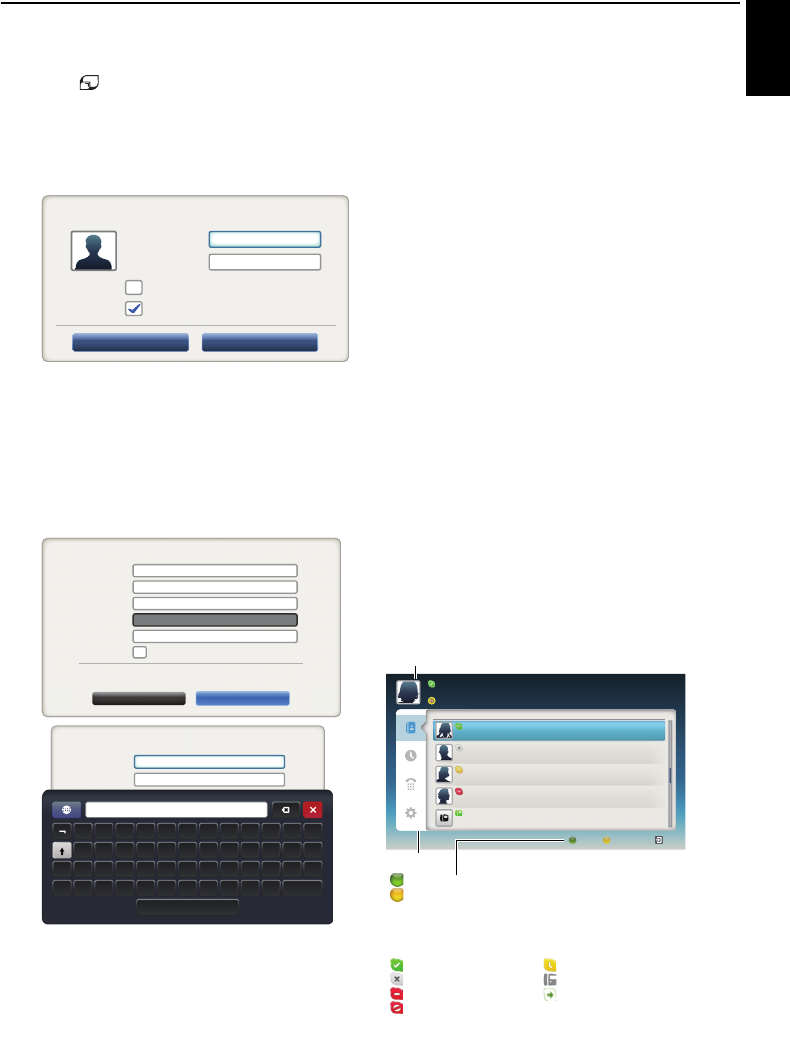
51
CONTROLS AND FEATURES
English
Getting started
a Press on the remote control, or press MENU / C c
to highlight Toshiba Places icon and press OK.
b Press BbC c to select Skype icon and press OK.
“Welcome to Skype” screen appears.
c Select Sign in or Create Account.
To create a new account:
If you do not already have a Skype account, you can create a
new one from your TV.
a Select Create Account in the Welcome to Skype
screen and press OK.
b Enter your Full Name, Skype Name, Password,
Repeat password, and Email.
• If you want to receive Skype news and special offers,
check the selection box. Skype will inform users
about new products, features and special offers by
email.
c Select “I agree - create an account” and press OK.
d You'll now be signed into your new account.
NOTE:
• Please ensure that you have entered your email address
correctly. It is required in case you lose or forget your
password.
• If you forget your password, visit skype.com to retrieve it.
• If a message appears informing you that the entered Skype
name is already registered, please choose a different name.
To Sign into Skype:
If you have a Skype account, sign into Skype in the Welcome
to Skype screen.
a Enter your Skype Name and Password.
b Select Sign in and press OK .
•If “Sign in when Skype starts” is checked, your
account will sign in automatically when you launch
Skype from the menu.
•If “Start Skype when TV starts” is checked, your
account will sign in automatically when you turn on
the TV.
Both these options can be selected together.
Basic Operation
Press B or b to select a tab ( Contact List, History, Dialer, or
Options). Press c/Bb to select a contact from the list.
Your contact list will contain the following information:
Contact name / Current online status / Profile picture / Mood
message
Welcome to Skype
Skype Name
Password
Press [OK]
Press [OK]
Sign in when Skype starts
Sign in Create Account
Start Skype when TV starts
Create new Skype account
Skype Name
Full Name
Password
Repeat Password
Email
1~70 characters
6 and 32 characters
6~20 characters
6~20 characters
Press [OK]
Yes, send me Skype news and special offers.
I agree - create account Cancel
I have read Skype’s terms and conditions at www.skype.com/eula,
www.skype.com/tos and the privacy statement at www.skype.com/privacy.
Create new Skype account
Skype Name
Full Name
1~70 characters
6 and 32 characters
!“£$%^&*( )_+
QWE R T Y U I O P { }
ASDFGHJ KL : @~
Z
Alt
Enter
|XCVBNM<>?
Name
Contact List
Name Name
Tex t Tex tTe xt Te xt Tex tTe x tTe xt Tex t Tex t
Name Name
Tex t Tex tTe xt Te xt Tex tTe x tTe xt Tex t Tex t
Name Name
Tex t Tex tTe xt Te xt Tex tTe x tTe xt Tex t Tex t
Name Name
Tex t Tex tTe xt Te xt Tex tTe x tTe xt Tex t Tex t
+8888888888888
- Te xt Tex tTe xt Tex tTex tTe xt Tex tTe xt Tex tTex tTe xt Tex t
Skype Credit
ExitAdd ContactStatus
Tab
Status: Change your availability status
Add Contact: Add a Skype account or phone number
EXIT: Return to previous screen. When at contact list, the EXIT button
will close Skype application without sign out.
The current status for each of your contacts are explained below:
: Online : Away
: Offline : Phone number
: Do not disturb
: Offline with voice messaging or
call forwarding enabled
: Blocked
Your profile picture, status, Skype Name, mood message and available
Skype Credit.