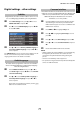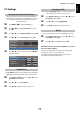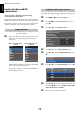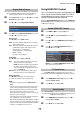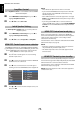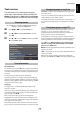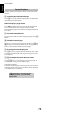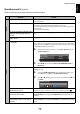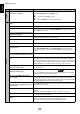Owner's manual
Table Of Contents
- INSTALLING YOUR TV
- CONNECTING YOUR TV
- SETTING UP YOUR TV
- CONTROLS AND FEATURES
- General controls
- Sound controls
- Widescreen viewing
- Picture controls
- Picture Mode
- Picture preferences
- Reset
- ColourMaster
- Base Colour Adjustment
- Colour Temperature
- Auto Brightness Sensor
- Active Backlight Control
- Black/White Level
- MPEG NR – Noise Reduction
- DNR – Digital Noise Reduction
- Resolution +
- Cinema Mode
- Resetting the advanced picture settings
- Expert Picture Settings
- Automatic Format (Widescreen)
- 4:3 Stretch
- Blue Screen
- Picture Position
- Picture still
- HDMI Information Display
- Wireless LAN Information
- Setting up the Network
- Network Device Setup
- USB HDD Record Function
- Using Toshiba Places
- Using Hybrid TV Standard (if available)
- Using Intel® Wireless Display
- Using the Media Player
- Other features
- The timers
- Energy Saving Settings
- Digital on-screen information
- Using EPG (Electronic Programme Guide)
- Digital settings – parental control
- Digital settings – Channel Options
- Digital settings – other settings
- Software Upgrade and Licences
- System Information and Reset TV
- PC Settings
- Input selection and AV connections
- Using HDMI CEC Control
- TEXT SERVICES
- PROBLEM SOLVING
- INFORMATION
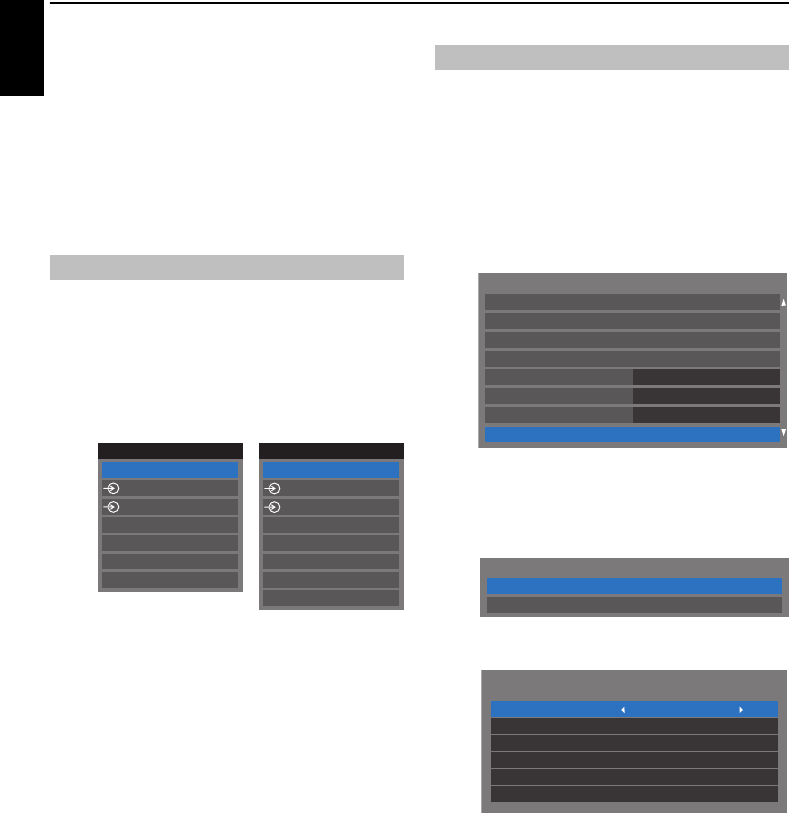
74
CONTROLS AND FEATURES
English
Input selection and AV
connections
See page 8 for a detailed image showing
recommended connections.
Most media recorders and decoders send a signal through the
SCART lead to switch the television to the correct Input socket.
Alternatively, press the external source selection button
o
until the picture from connected equipment is shown.
Use the Input Selection window if the television does not switch
over automatically.
a By pressing o on the remote control or TV, a list will
appear on screen showing all inputs and external
equipment.
HDMI® displays equipment connected to Input HDMI
on the back or side of the television.
PC displays a computer connected to Input RGB/PC on
the back of the television.
These input labels are shown in the input selector. You can label
video inputs according to the devices you have connected to the
TV.
a Press MENU / C c to highlight Setup icon.
b Press B / C c to highlight Preferences icon and
press OK.
c Press B or b to select AV Connection.
d Press OK to display the AV Connection menu.
e Press B or b to highlight Input Labeling and press
OK.
f Press B or b to select Input Labeling and press OK.
g Press B or b to select the item you want to label, and
then press
C or c to select --, Amplifier, Cable, DVD,
Game, PC, Recorder or Satellite.
h Repeat step 7 for other video inputs.
Input selection
TV
1
2
HDMI 2
HDMI 1
HDMI 3
PC
Inputs
DTV Ant TV
1
2
HDMI 2
HDMI 1
ATV
HDMI 3
PC
Inputs
Press o on the remote
control
Press and hold p / o
on the TV
Labeling video input sources
HDMI CEC Control Setup
Panel Lock
Off
Auto
Network Setup
Teletext
TV Guide Selection
Network Device Setup
Off
Network Lock
Preferences
AV Connection
AV Connection
Input Labeling
Digital Audio Output
Input Label
--
--
--
--
--
--
Input Labeling
EXT 1
EXT 2
HDMI 1
HDMI 2
HDMI 3
PC