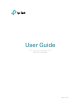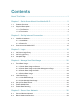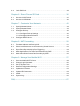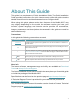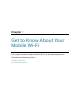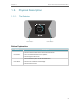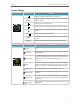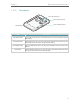Operation Manual
5
Chapter 1
Get to Know About Your Mobile Wi-Fi
Screen Display
Home Screen Displayed Item Indication
560
MB
5.0
M/S
C
arrier Name
Indicates the signal strength of the current network.
4G/3G/2G
Indicates successful network connection and the current network
type: 4G, 3G or 2G.
R
Indicates you are in roaming service.
2
Indicates that there is un-read message(s) and the number of them.
2
Displays the Wi-Fi status and the number of connected wireless
devices.
100%
Displays the remaining battery power.
560MB
Indicates the total data used. It will be cleared after the Mobile Wi-Fi
is reset.
5.0 M/S
Indicates the current download speed of the data transmission.
Menu Screen Menu Description
Device Info
Home
Displays the information of data, signal strength, battery life and so
on.
Device Info
Displays the SSID (network name), password and login address of
the Mobile Wi-Fi.
Power Saving
If enabled, the Wi-Fi will be shut down if no wireless devices are
connected to the Mobile Wi-Fi for 10 minutes; and the Wi-Fi range
will be midium. For more information, please refer to Save the Mobile
Wi-Fi’s Power.
WPS
To enable the WPS function. Enable this function and immediately
press the WPS button on your wireles device. A success message
will appear on the screen, indicating successful WPS connection.
Wi-Fi Band
To change the Wi-Fi band to 2.4GHz or 5GHz as needed.
Network Mode
To change the network mode: 4G preferred, 4G only or 3G only as
needed.
Data Roaming
To enable or disable the Data Roaming function as needed. We
recommend you to enable it when you are out of the mobile carrier
service area.
App Download
Scan the QR code to download the tpMiFi app to manage your
Mobile Wi-Fi.