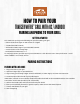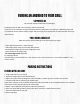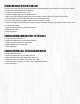Troubleshooting Guide
PAIRING AN ANDROID TO YOUR GRILL
SUPPORTED OS
We currently support Android OS 8.0 and higher.
Finding Firmware on Grill: Turn on display > Menu > About Grill
If you have an AC controller running 02 rmware and are having issues connecting it to WiFIRE®, please call
our Customer Service team at 1(800) Traeger and we will get you a replacement controller with the most up to
date rmware.
PRE-PAIRING CHECKLIST
Make sure you’ve got the following set up before pairing your grill:
• Home WiFi network with a 2.4 GHz channel.
• Grill location within range of your home WiFi network.
• Download the Traeger App from the Google Play Store.
• Latest version of the Traeger App.
•The current App version is 2.0.15.
To verify App version,
open the app on your mobile device > click the user icon in the top left corner > scroll down to ABOUT > see
current version.
PAIRING INSTRUCTIONS
PAIRING WITH A QR CODE
1. Plug in grill and turn on your grill.
2. Open the Traeger App on your Android device.
3. Sign In using your existing Traeger account credentials, or select Sign Up to create a new account.
4. Locate the QR code on the lid of your pellet hopper.
*Note that if you have a new controller, the QR Code under the lid will not be associated with the new controller.
You need to use the new QR code to pair successfully.
5. Select I Have a QR Code, and scan the code with your device.
6. Enter your home WiFi password. If given the option, select the 2.4GHz network option.
7. Choose a Nickname for your grill.
8. Start Traegering!