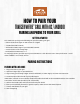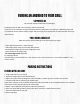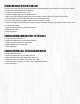Troubleshooting Guide
PAIRING MANUALLY WITHOUT A QR CODE
You will need to pair your grill using this method if you have replaced your controller (i.e. the controller is differ-
ent than the one manufactured with the grill).
1. Plug in your grill and turn on your grill.
2. Open the Traeger App from your Android device.
3. Sign In using your existing Traeger account credentials, or select Sign Up to create a new account.
4. When prompted to locate a QR Code, select I Don’t Have A QR Code.”
5. On your grill’s controller, navigate to Menu > WiFi Information > Name.
6. Enter in the app the 4 characters listed after Traeger in the Name eld (e.g. If your grill’s name displays “Trae-
ger - 0A8E,” enter 0A8E)
7. Enter the WiFi Password of your home network.
8. Nickname your Grill.
9. Start Traegering!
ADDING ANOTHER ANDROID DEVICE TO YOUR GRILL
1. Plug in your grill and turn it on.
2. Open the Traeger App on your additional device.
3. Login with your username and password.
4. Select WiFIRE on the Traeger App.
5. Start Traegering!
ADDING ANOTHER GRILL TO YOUR ANDROID DEVICE
1. Plug in grill and turn it on.
2. Open the Traeger App on your Android device.
3. Select Settings in the upper right corner of the app.
4. Select the + icon in the upper right corner of the app.
5. Follow the normal steps to pair either with or without a QR code.
6. Start Traegering!