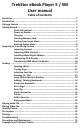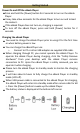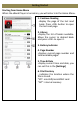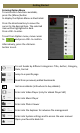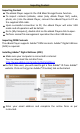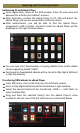User's Manual
Authorizing PC and eBook Player
Upon registration, return to the ADE window. Enter the username and
password to activate your Adobe® account.
After activation, connect the eBook Player to PC. ADE will detect the
eBook Player and you are prompted to authorize device.
After authorization, you will be able to find the eBook Player
recognized in ADE as below. Contents inside the eBook Player will be
displayed on the right hand windows.
You can now start downloading or buying eBooks from online eBook
stores supporting Adobe® DRM.
Purchased or downloaded eBooks will be stored in [My Digital Editions]
in [My Documents].
Transferring DRM eBooks to eBook Player
From ADE menu, click on [All Items] on the left hand column
Items in [My Digital Editions] will be listed down in right window.
Select the desired item(s) to be transferred, <Shift> + <Left Click> to
select multiple files.
Drag and drop the selected item(s) into the eBook Player’s drive
located on the last row of the left side column as illustrated below.
Importing and Transferring Content