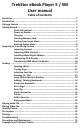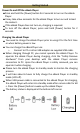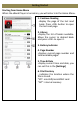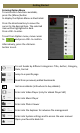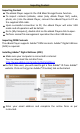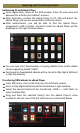User's Manual
Inserting Memory Card
The eBook Player supports microSD / microSDHC cards. To insert a
memory card:
Check that the microSD card is in the correct position with the contact
pin facing upwards as illustrated below. You may damage the card and
the eBook Player if microSD card is not inserted in correct position.
Push the microSD card into the card slot until it clicks.
To remove the microSD card, push the microSD card once again until it
clicks.
When a microSD card is inserted in or ejected from the eBook Player, it
may take few seconds for the eBook Player to update the content.
Please avoid inserting or ejecting microSD card when another
operation is running as this may cause the system hang.
Do not remove the microSD card if the content inside the card is being
played. This will hold the operation of the eBook Player and cause the
eBook Player to restart.
If the system is not responding, press and hold the <Power> button for
6 seconds to reset and turn it off.
Limitations with NTFS file system:
Books on the microSD card are not recognized by ADE when connected
to PC.
Direct copy of files from internal memory to card is not supported.
Getting Started