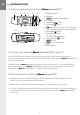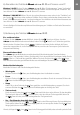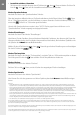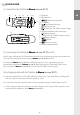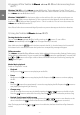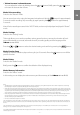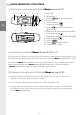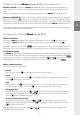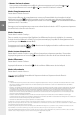Quick Guide
– 6 –
– 6 –
4) Logging off the TrekStor i.Beat drive 2.0 and disconnecting from
the PC
Windows® 98 (SE) Look for i.Beat drive 2.0 under "Device Manager" (under "Drives"), and
click the device with the left mouse button. Select the menu item "Remove". You can now disconnect
the i.Beat drive 2.0 from the PC.
Windows® 2000/ME/XP At the bottom right on the task bar, click your right mouse button on
the symbol
"Safely remove hardware". In the context menu that appears, click the left mouse
button on "Safely Remove Mass Storage Device – Drive" to select it. You can now disconnect the
i.Beat drive 2.0 from the PC.
Note: Please follow the recommended logoff procedure to prevent damage to the device or data loss.
5) Using the TrekStor i.Beat drive 2.0
Turning the device on and off
Turn on the i.Beat drive 2.0 by briefly pressing the button. To turn off the
i.Beat drive 2.0, hold the button for approximately 3 seconds.
Note: Make sure that the switch has been moved to the left, i.e., that the button lock is turned off.
If the button lock is activated, the button lock symbol or a corresponding message will appear.
Different modes
The i.Beat drive 2.0 has different modes (Music playback, Voice recording, Settings, Preview song,
Delete, Memory information). To go to a mode, hold the button for approximately 1 second. Push
the or button to the right or left to select the desired mode, and confirm by pressing the
button again.
Mode: Music playback
Switch to "Play Music" mode.
• Playback
Briefly press the button to start playing an audio file.
• Pause
Briefly press the button to stop playing the file. Repress the button to continue playing
the file.
• Stop
Press the button for approximately 1 second to stop playing the file. Repress the button to
start playing the beginning of the song.
• Change song
You can change the current song by briefly pressing the or button to the left or right.
Press the button to select the next song. Press the button to select the previous song.
• Rewind / fast-forward within a song
You can navigate within a song by holding down the or button in one direction or the
other. Hold down the button to fast-forward. Hold down the button to rewind.
Note: The longer you hold the or button in one direction, the faster the device will go forward or
rewind.
EN