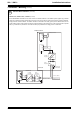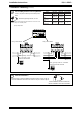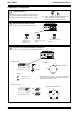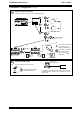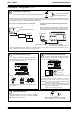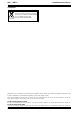Manual
6
IQ3../.../XNC/... Controller/Interface Installation Instructions TG200911 Issue 1/D 03/09/07
IQ3../.../XNC/... Installation Instructions
TCLTool2 ManualTC200832
SET Manual TE200147
Download TCL Application
6
Use TCLTool2 or SET to download TCL Application (XNC file)
Note that if XNC (TCL application) file is protected, the installer should send MAC address(es) of the targetted controller(s)
to the XNC file supplier. On receipt of this data the supplier will send back an unlock code which can be used to authorise
the file within SET to run on the designated MAC Address(es).
Router
IQ3
Ethernet
either across IQ system network over Ethernet
or across IQ system network using local Ethernet
connection
Note that downloading IQ3 TCL application is possible through a virtual CNC once the virtual CNC address is set up,
and if IP addressing is set up correctly in both PC and IQ3.
TCLTool2, SET
100-240 V
OK RX
RJ45
TCLTool2, SET
standard Ethernet connection
standard Ethernet cable
XCITE/XA crossover adaptor
order separately (XCITE/XA/5 pack of 5)
local PC (Ethernet) connection can be either to adjacent
Ethernet hub using standard cable only, or directly to IQ3
using standard cable and crossover adaptor, XCITE/XA.
2 Installation - Configuration (continued)
Continue Installation
9
IQ3xact Installation Instructions TG200766
IQ3xcite Installation Instructions TG200626
Continue installation according to IQ3xact installation
instructions section 4 step 21 on, or IQ3xcite installation
instructions section 4 step 22 on
Check Serial interface type
7
If /SER/.., serial interface auxiliary board, fitted
4 5 6
4 5 6
2
7 8 9
7 8 9
3
10 11 12
4
13 14 15
5
16 17 18
6
19 20 21
7
22 23 24
8
25 26 27
9
28 29 30
10
+ 0
+ 0
+ 0
+ 0
+ 0
+ 0
+ 0
+ 0
+ 0
1 2 3
1 2 3
1
+ 0
+ 0
0V
24V
24V
34 35 36
12
37 38 39
13
40 41 42
14
A
31 32 33
P
11
43 44 45
15
46 47 48
16
100-240V
100-240V
OK RX
OK RX
P 0
P 0
P 0
P 0
P 0
P 0
TX
RX
RTS/TXEN
CTS/RXEN
RS485
RS232
RS485
RS232
RS485
0V
T
A
T
B
RA RB
A
B
0V
RS485
0V
T
A
T
B
RA RB
TA TB RA RB
0V
RS232
RJ11 or 9 way D
either
RS485 2 wire RS485 4 wire
RS232
The interface type is set up in the TCL application (see
step 5 above)
Check Serial interface operation
8
If /SER/.., serial interface auxiliary board, fitted
Note perform this step after the ‘Configure IQ3’ step in
the main installation instructions
4 5 64 5 6
2
7 8 97 8 9
3
10 11 12
4
13 14 15
5
16 17 18
6
19 20 21
7
22 23 24
8
25 26 27
9
28 29 3028 29 30
10
+ 0
+ 0
+ 0
+ 0
+ 0+ 0
+ 0
+ 0
+ 0
+ 0
1 2 31 2 3
1
+ 0+ 0
0V
24V
24V
34 35 3634 35 36
12
37 38 3937 38 39
13
40 41 4240 41 42
14
A
31 32 33
P
11
43 44 45
15
46 47 4846 47 48
16
100-240V
OK RX
P 0P 0
P 0P 0
P 0P 0
P 0
P 0P 0
P 0P 0
TX
RX
RTS/TXEN
CTS/RXEN
RS485
RS232
TX
RX
RTS/TXEN
CTS/RXEN
TCL LEDs activated by TCL application
LED 1 (yellow)
LED 2 (green)
LED 3 (red)
LED 4 (yellow)
Communications LEDs
TX: (yellow) messages transmitted; flashes while communicating
RX: (yellow) messages received; flashes while communicating
RTS/TXEN: RS232 - RTS ready to send if handshaking selected
RS485 4 wire -enabled to transmit
RS485 2 wire -in transmit mode (extinguished in receive mode)
CTS/RXEN: RS232 - CTS clear to send if handshaking selected
RS485 4 wire -enabled to receive
RS485 2 wire -permanently extinguished
Note perform this step after the ‘Configure IQ3’ step in
the main installation instructions