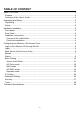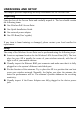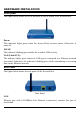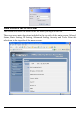User Manual
5
CONFIGURING THE WIRELESS LAN ACCESS POINT
The Wireless Access Point has a Web GUI interface for the configuration. The AP
can be configured through the Web Browser. A network manager can manage,
control and monitor the AP from the local LAN. This section indicates how to
configure the AP to enable its functions.
Login to the Wireless AP through WLAN
Before configuring the Wireless AP through WLAN, make sure that the SSID,
Channel and the WEP was set properly.
The default setting of the Wireless AP that you will use:
SSID: TRENDnet
Channel: 6
WEP Encryption: disable
IP address: 192.168.1.100
Login
Before you configure this device, note that when the AP is configured through an
Ethernet connection, make sure the manager PC must be set on same the IP
network. For example, when the default network address of the default IP address
of the AP is 192.168.1.100, then the manager PC should be set at 192.168.1.x
(where x is a number between 2 and 254), and the default subnet mask is
255.255.255.0.
Open Internet Explorer 5.0 or above Web browser.
Enter IP address http://192.168.1.100 (the factory-default IP address setting) to the
address location.
When there is a screen needs to enter the User name and Password, both of the
default Username and Password is “admin”