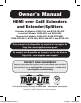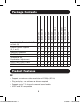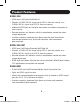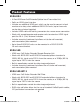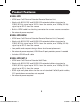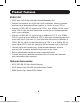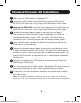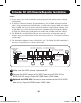User Guide
9
Standard Extender Kit Installation
1
Make sure the HDMI source is powered OFF.
2
Connect the HDMI source to the INPUT port on the B126-1A1 or
B126-1A1-WP local unit using a Tripp Lite P568-Series HDMI Cable.
3
Optional for B126-1A1: Connect a local monitor to the LOCAL port on
the B126-1A1 local unit using a Tripp Lite P568-Series HDMI Cable.
4
Connect the external power supply to the local unit and plug it
into a Tripp Lite Surge Protector, Power Distribution Unit (PDU) or
Uninterruptible Power Supply (UPS). The green LED illuminates to
indicate the unit is receiving power from the external power supply.
5
Using Cat5e/6 cable, connect the RJ45 port on the local unit to the
RJ45 port on the remote unit.
6
Connect the external power supply to the remote unit and plug it into
a Tripp Lite Surge Protector, PDU or UPS. The green LED illuminates to
indicate the unit is receiving power from the external power supply. The
orange LED illuminates to indicate the unit is connected to a powered
ON local unit.
7
Connect the remote unit’s HDMI port to a monitor using a Tripp Lite
P568-Series HDMI Cable.
8
Turn on the power to the HDMI source. The orange LED on the local unit
illuminates to indicate a signal is being received from the source.
9
If necessary, use the Equalization control on the remote unit to adjust
the video image.
Note: An improper Equalization setting can cause the monitor not to display a
picture at all. Try each Equalization setting until an acceptable picture is displayed.
17-07-080-933023-EN.indd 9 7/13/2017 10:54:10 AM