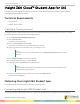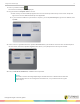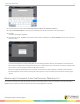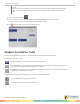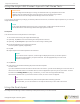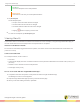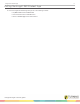User guide
Table Of Contents
- Insight 360 Cloud™ Student App for iOS
- Technical Requirements
- Creating a Turning Account
- Obtaining the Insight 360 Student App
- Connecting the Insight 360 Student App
- Removing a Computer from the Previous Desktop List
- Student Annotation Tools
- Answering Questions
- Annotating Constructed Response Content
- Using the Insight 360 Student App with Self-Paced Tests
- Using the Scratchpad
- Viewing Results
- Exiting the Insight 360 Student App
- Contact Us

Insight 360 Student App 2
1
Turn on your device and tap .
The Connect to Desktop screen is displayed.
2
Tap your teacher's computer name to connect.
a
Most recently connected desktops appear in the Previous Desktops area at the top of the screen. Swipe from
right to left to access additional desktops when applicable.
b
If you know the IP address of your teacher’s computer, you can tap Connect by IP, type in the IP address, then
tap Next.
3
On the Choose a Login Method screen, tap Join as known user if your Student ID or Device ID is recorded as part of
the class roster. Otherwise, tap Join as guest, which allows you to participate as an Anonymous student.
4
Enter your Sticker ID, Student ID, or name in the box provided.
NOTE
The label on the box will change depending on whether Sticker ID or Student ID was selected
as the Student Devices Join Configuration in Preferences, or if you selected Join as a guest
user in step 3.
turningtechnologies.com/user-guides