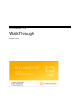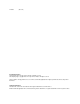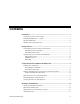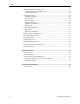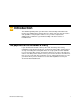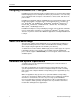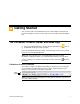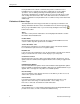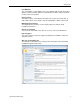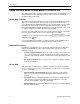System information
Getting Started
6 FileCabinet CS WalkThrough
Using the Help menu to learn about FileCabinet CS
The Help menu provides a variety of features and methods for acquainting yourself
with FileCabinet CS. The following sections describe some of the commands
available from the Help menu.
Help & How-To Center
The Help & How-To Center provides one-stop access to the information you need
while you use FileCabinet CS. The repository is hosted on our website and is
accessible directly from within FileCabinet CS. You can find details on new features,
procedures for various tasks, answers to frequently asked questions, tips for
increasing productivity and troubleshooting issues, alerts about timely issues, show-
me videos, and guides in Portable Document Format (PDF).
To access the Help & How-To Center, choose Help & How-To from the Help menu,
press F1, or press CTRL+Y. Or you can search for topics from within
FileCabinet CS by entering your terms in the search field and
clicking the Help button.
For more information and examples of sample searches, see the Finding answers
to your FileCabinet CS questions topic in the Help & How-To Center.
Additional Resources
In addition to providing quick access to the Help & How-To Center, the Help menu
includes an "Additional Resources" submenu from which you can access the
following resources.
General Support Information: Opens the Support section of our website. You
can use the Support page to obtain information about releases and versions,
search the Help & How-To Center, send questions to CS Product Support, and
more.
Ask Support via Email: Opens a form you can complete to submit a question
to CS Product Support.
On the Web
The On the Web command opens a submenu containing commands that provide
access to various online resources. You must have an active internet connection to
use these commands.
CS Professional Suite Home Page: Opens the main page of our website,
where you can obtain general information about Thomson Reuters and our
products.
Checkpoint: Opens a dialog through which you can log in to the Checkpoint
®
online tax and research service without closing FileCabinet CS. You must
subscribe to Checkpoint to log in using this dialog.
Adobe Reader: Opens the Adobe
®
website from which you can download and
install the Adobe Reader.
®