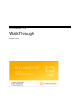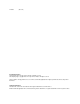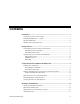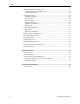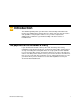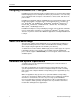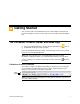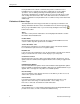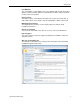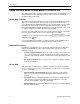System information
FileCabinet CS WalkThrough 3
Getting Started
This section describes the FileCabinet CS menus and available commands and
provides information on how to use the Help menu to learn more about FileCabinet
CS.
The FileCabinet CS menu, toolbar, and Home Page
After you install FileCabinet CS, double-click the FileCabinet CS icon on
the Windows desktop to start the program.
Notice the FileCabinet CS menu, toolbar, and Home Page. These are the starting
points for most work in FileCabinet CS.
Note: If this is the first time you’ve opened FileCabinet CS after the initial
installation or application update, a user bulletin with information about the latest
release is displayed. To show the Home Page, click the Home Page button in
the toolbar.
FileCabinet CS menu and toolbar
The toolbar is composed of buttons that enable you to quickly execute frequently
used commands. The FileCabinet CS menu consists of pull-down menus from
which you can execute these and other commands.
Note: Some buttons in the FileCabinet CS toolbar appear only when a document is
open in the Watch window.
Toolbar
Menu