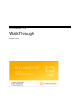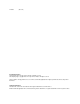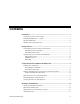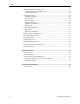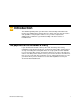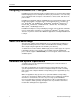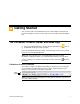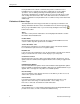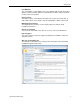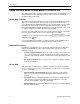System information
Getting Started
4 FileCabinet CS WalkThrough
Each pull-down menu contains commands that pertain to a different area of
FileCabinet CS. For example, the File menu commands are used for drawer
operations, such as adding, renaming, and deleting drawers; transmitting
documents to NetClient CS; sending documents for source-document processing,
and sending client documents to files or via email. Please take a few minutes to
view the commands in each pull-down menu. You will use many of them later in this
walkthrough.
FileCabinet CS Home Page
The FileCabinet CS Home Page provides links to frequently used functions and
displays information about the status of FileCabinet CS. The Home Page appears
when you open FileCabinet CS, or you can view it by clicking the Home Page
button in the toolbar.
Alerts
The Alerts section provides notifications concerning important and time-sensitive
information about FileCabinet CS.
Product News
Click the Product News link to view news messages about FileCabinet CS. This
section is visible only when product news is available.
Source Document - Live
Click the Source Document - Live link to view the status of documents that have
been submitted for optical character recognition (OCR).
NetClient CS
If you are licensed for NetClient CS, you can click this link to view the list of drawers
that you can transmit to the client’s or firm employee’s personal portal.
CS Connect Services
Click the CS Connect Services link to view activity related to CS Connect, such as
updates that were downloaded and applied. All CS Connect activity is logged in this
section.
FileCabinet CS Updates
Click the FileCabinet CS Updates link to view information about application updates
that are available for download, and updates that have been downloaded but not yet
applied. This section appears only if there are available updates.
Recent Activity
The Recent Activity section displays the most recent drawers you have accessed,
and the time spent in each drawer.
Custom Links
Icons with custom URLs or links to local or network files that you have set up
appear in on the Home Page. To add custom link , choose Setup > User
Preferences > Misc tab, and click the Custom Links button.
Product Releases
The Product Releases section displays information about upcoming FileCabinet CS
product release dates, as well as a detailed installation history.