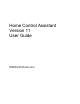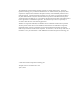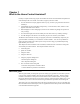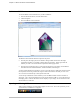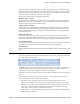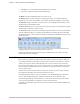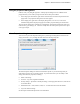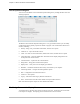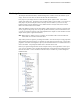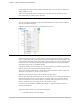Owner's Manual (Complete)
Chapter 1—What is the Home Control Assistant?
8 The Home Control Assistant
In this example, the design contains a number of Rooms. One room is for the Entry, another for
the Down Bath, and so on.
When you open the properties for each object type, on the first tab is the place where you can
select which folder or room the object is placed in.
Design Pane
There are a number of options for sorting the individual folder/room contents and the sorting for
the order of the folders displayed.
Right click on the folder/room name or on the folder or room root:
Two part names
In HCA everything has a name. It’s always hard to come up with names for things in your design.
It may seem that each room of your home has computer controllable lamps and ceiling lights. You
could call them “Den Lamp” “Den Ceiling Lights”, “Bedroom lamp”, or come up with some other
naming convention. But with the ability to assign objects to folders, HCA lets you call them the
same name, as long as they are in different folders.
For example, assume you have two lamps. If you create two folders: one called
Den and the other
Bedroom, then you can create two devices and call each Lamp.
This can get confusing: which “lamp” is which? HCA always shows them as “Den – Lamp” and
“Bedroom – lamp” whenever you have to chose a device.
When names are managed in this way, HCA calls them
Two Part Names.
With two part names, where does the first part of the name come from? It comes from the name of
the folder the object is stored in. Where does the second part of the name come from? It is the
name you entered when you created the object. For example, when you used the “new device”
wizard to add the device to your design you gave the new device a name.
Two parts names are enabled or disabled by selecting HCA – Properties from the menu and
choosing the Design tab:
Keep these points in mind as you work with the design pane:
Each object always is stored in a folder.