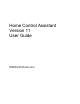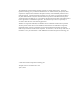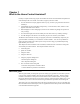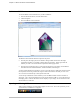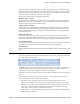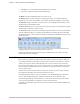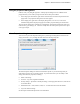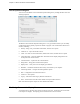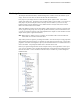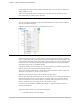Owner's Manual (Complete)
Chapter 1—What is the Home Control Assistant?
4 The Home Control Assistant
UPB Monitor. A window that shows UPB signals on the powerline
Log Viewer. Shows the reception and transmission log
The
Home menu has commands that take an overview of your
The
Design Category contains controls for modifying your design. For example, adding new
programs, devices, groups, and schedules. Also tools for accessing the properties of your design.
The
Schedule category contains the controls necessary to work with the Visual Scheduler. This is
described in the Visual Schedule chapter
The
Power Track category is to view both current power uses and to view historical power graphs
that show power usage in your home over time.
The
Protocols category contains tools customized for specific attributes of the various automation
protocols supported by HCA. For example, special facilities for working with Insteon and UPB.
The Interfaces category contains tools for working with all supported automation interfaces and for
weather providers.
One nice feature of the protocols category is that the icons show you which interfaces have been
configured, which are connected and working, and which are not.
In the above picture the Insteon PowerLinc has been configured but is not working. The other
interfaces have not been configured.
The HINT System
HCA contains a system that may make learning all the features of HCA a bit simpler. When you
are working with the HCA User Interface if your actions could be done in a better way, or there is
a feature you may not be aware of, HCA displays a hint. This can be done in one of two ways.
First, the hint can just appear on the screen in a popup window. Or, the Hint Indicator in the status
bar can change to show that HCA has a hint. In this case you must wither click on it or press the
F1 key to show the hint.
You can resize and move the hint window out of the way and leave it on the screen as you work.
HCA updates it with whatever hint it has about what you are doing.
In the Help menu is an option to select your preference. If Auto Hint Display has a checkmark
next to it, hints automatically appear. Without the checkbox the start bar method is used.
On each hint popup dialog is a checkbox that you can use to have HCA no longer show that hint.
As you get more sophisticated you will have no need of some of the hints.
If you find yourself wanting to get the hints back that you turned off, select Enable All Hints from
the Help menu.